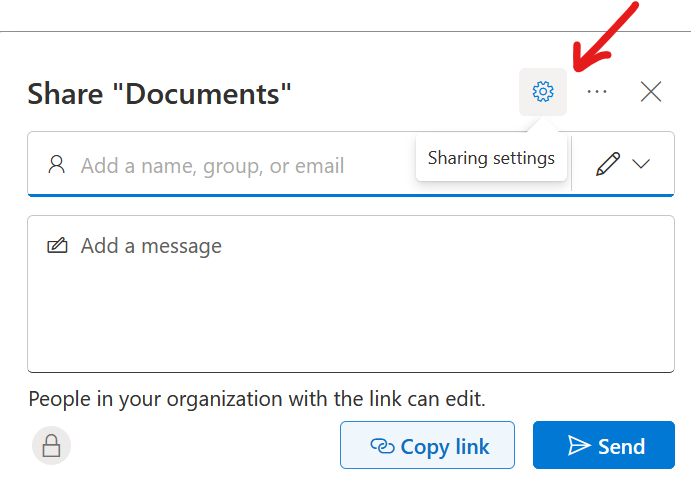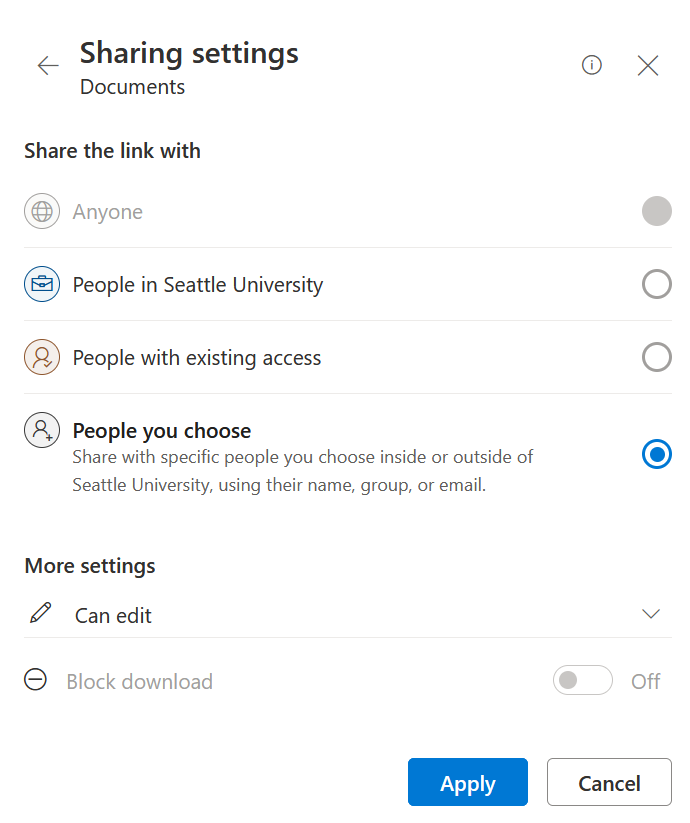For security reasons, the option to share with 'anyone with the link' is disabled in OneDrive and SharePoint. In order to share with an external user, please follow these instructions. You can also view a how-to video from Microsoft here.
Instructions
...
Go to https://onedrive.live.com/login/ and log in with your SU credential
Navigate to My Files
Select the file/folder you wish to share.
...
Click on the 3-dots “…” and choose Share. Or, right click on the document/folder you wish to share, then click share
...
...
Click on
...
...
the Gear icon to change the sharing option
Select People you choose
Click Apply after selecting sharing options.
Enter their email address, and a message if you desire, and then press ‘Send.’
| Info |
|---|
Need additional help? Submit a ticket in our new portal here: IT Service Desk Help Center |
...
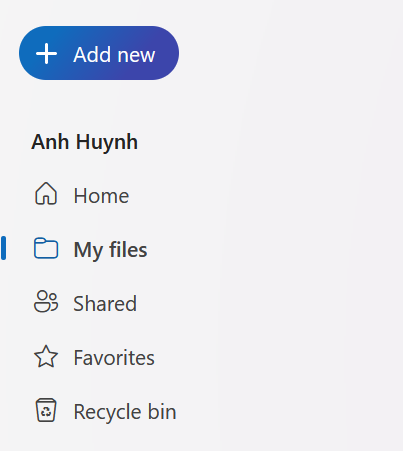

.png?version=1&modificationDate=1601486185545&cacheVersion=1&api=v2&width=306)