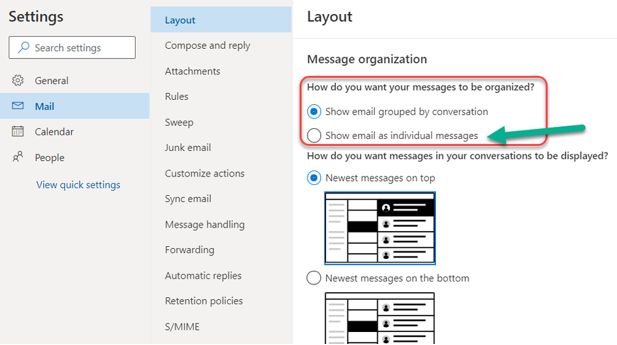Use the instructions in the link below to disable manage message threads/grouped conversations, which may make it difficult for some people to find their email messages if they aren’t used to threaded messages.
In Outlook by default, the email is “grouped” into one thread that is collapsed. The original message appears to have “disappeared” if you are not aware of this default function.
Outlook on the Web Instructions (will sync to desktop client, including Mac)
Log into Outlook on the Web
Click the Settings icon (the gear icon located in the top-right corner)
Click 'View all Outlook settings'
Click desired option under ‘Message organization’
Showing the email as individual messages will help people who don’t like the threaded conversations
Click Save
Test each option and check your inbox to determine desired preference
Outlook Desktop Client Instructions (Windows 10)
...
Click ‘View’ in the top menu bar
...
Uncheck the ‘Show as Conversations’ box
...
Choose which option you’d like on the next pop-up box
...
.
...
| Info |
|---|
Need additional help? Submit a ticket in our new portal here: IT Service Desk Help Center |