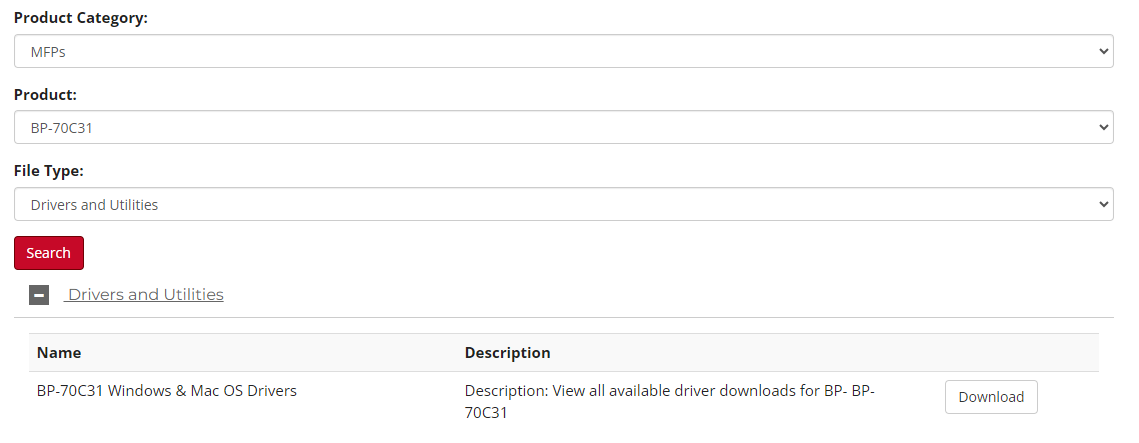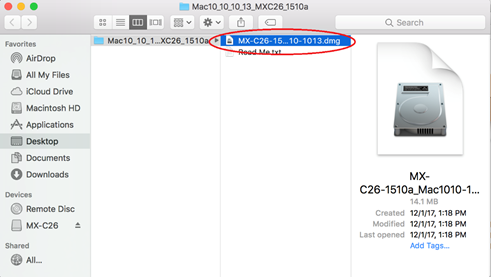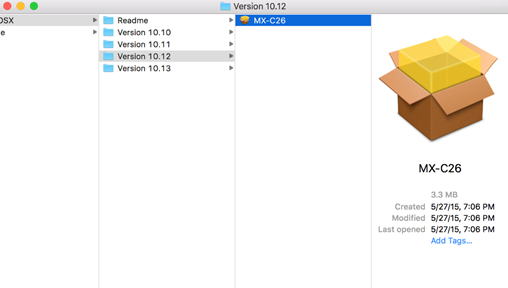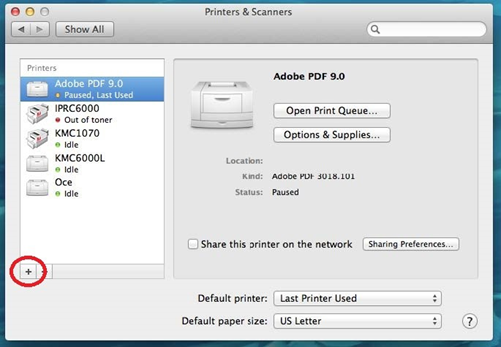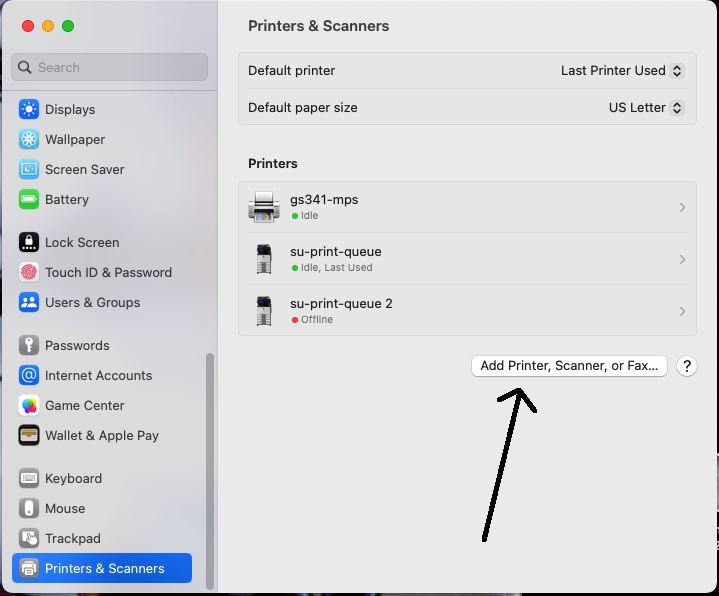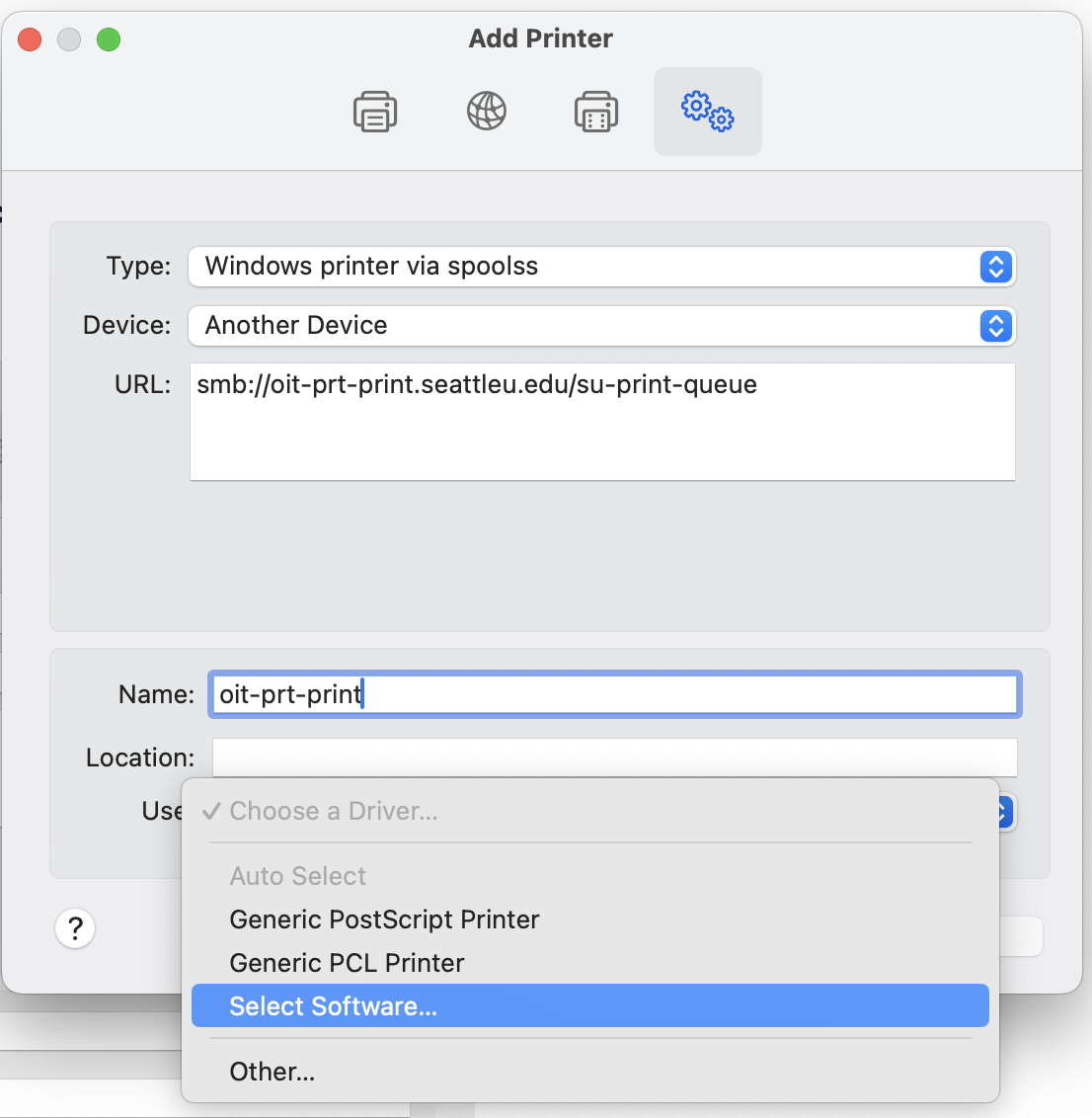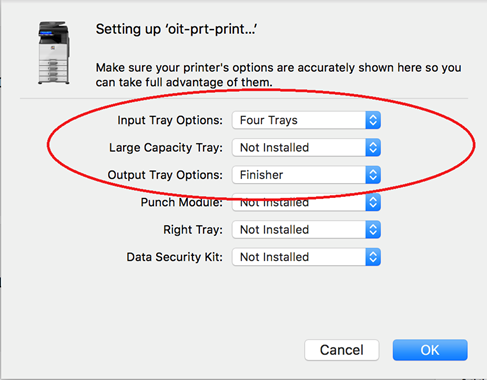| Table of Contents |
|---|
...
(Optional) - If Secure AirPrint (Bonjour) does not work, please try installing the Sharp USA printer driver manually, as in the past::
Install Print Driver
. Visit http://sharpusa.com/CustomerSupport/ProductDownloads.aspx .
Fill out the search fields with the following:
Product Category: MFPs
Product: BP-70C31
File Type: Drivers and Utilities
Select the driver labeled BP-70C31 and select the correct macOS Version to download.
Open the file and double-click the installation software.
From the options select your Mac operating version number and double click the installer.
Create Printer Object
Open your System Preferences and select Printers & Scanners.
System Settings and select Printers & Scanners if Mac OS 13 or higher
Click the plus sign (+) to add a new printer.
Go to Advanced or click the Gears Icon at the top right and in the next window, fill out the following: (If the
...
gear icon is not there, right click in the top tab menu and choose “Customize Toolbar..” and drag the gears to the top tab menu):
Right-click the blank space directly to the right of the icons at the top of the window
Choose “Customize Toolbar”
Drag the “Advanced” (gears) icon upward so that it sits next to the other icons above
Click “Done” ( the 4 icons should look like the screenshot shown below)
Type: Windows printer via spools
Device: Another Device
URL: smb://oit-prt-print.seattleu.edu/su-print-queue
Replace su-print-queue with “GS###-MPS” if a direct print queue
Use: Use the drop down menu to find SHARP BP-70C31
...
Note that the printer name and location are optional fields.
...
...
Right-click the blank space directly to the right of the icons at the top of the window
...
Choose “Customize Toolbar”
...
Drag the “Advanced” (gears) icon upwards so that it sits next to the other icons above
...
Click Add.
Choose the device options in the following dialog box and click OK:
Input Tray Options: Four Trays
Output Tray Options: Finisher
...
Install PaperCut
In the home screen toolbar, select Go > Connect to Server.
...
| Info |
|---|
Need additional help? Submit a ticket in our new portal here: IT Service Desk Help Center |
Related articles
To print to other personal devices use the following:
...