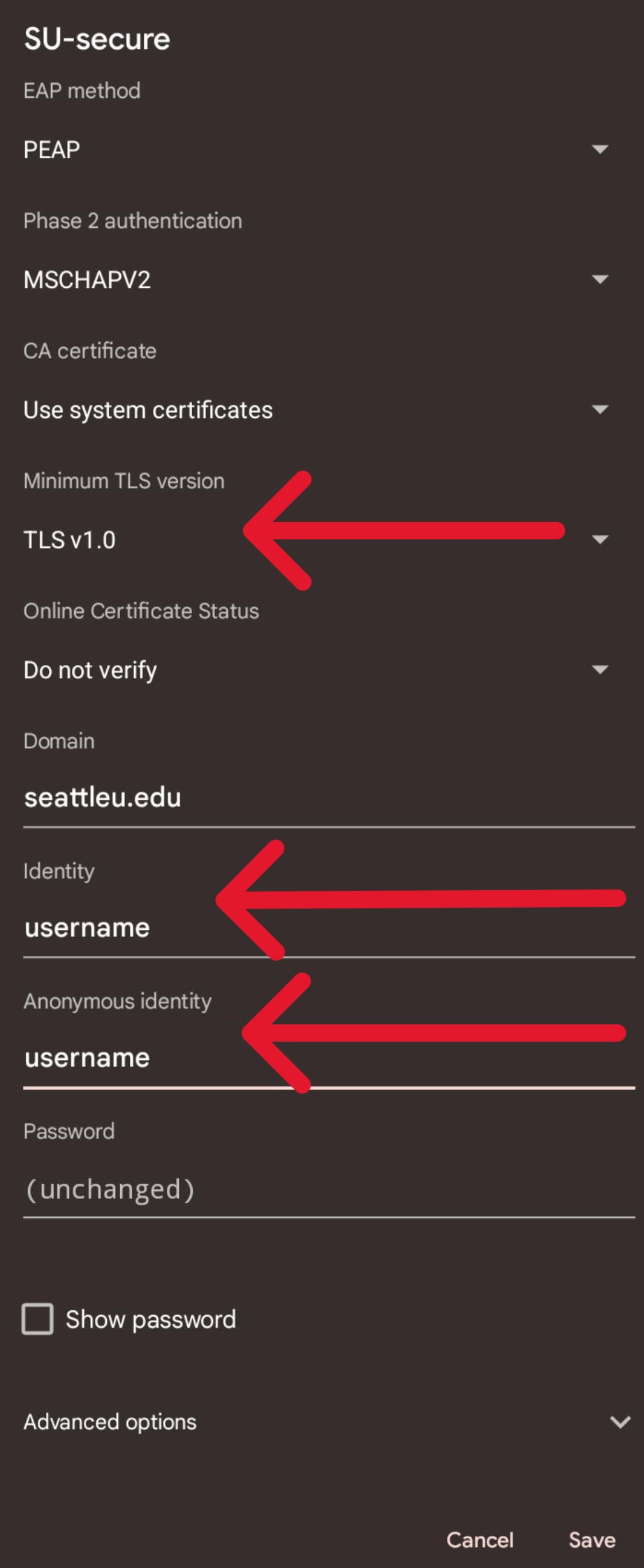...
Connect to SU-secure
Slide down from the top and tap on “Internet”
On the slide down window, tap on “SU-secure”
Configure your connection
After tapping on SU-secure, a menu will appear that will allow you to change settings for your connection. Enter your connection settings as follows and tap connect to connect:
EAP method: PEAP
Phase 2 Authentication: MSCHAPV2
CA certificate: Use System Certificates
For Android version 14 you will see Minimum TLS version: TLSv1.0
Online certificate status: Do not verify
Identity: Your SeattleU username (i.e. doej@seattleu.edu)
For Android version 14 you will need to fill in Anonymous identity: Your SeattleU username
If you make any changes it will default this back to “anonymous”
Anonymous identity (Android version 13 and lower): Leave blank
Enter password: Your SeattleU password
...