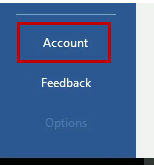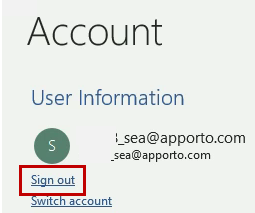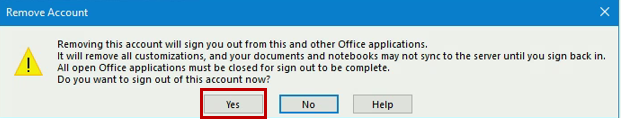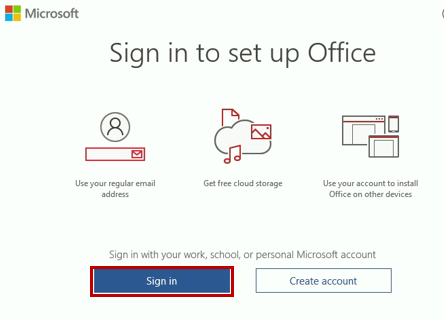This guide will help users sign in to Office 365apps in Redhawk Labs
Instructions
When you open an Office
...
app you might see your Apporto account signed in you will
...
need to sign
...
...
Enter your SU email
...
Enter your SU password and click Sign in
...
...
If you have set up MFA, select how you want to verify your identity
...
...
You should now be able to use the Office 365 apps
...
out and back in with your SU account
Click on Account on the left side menu
Click Sign out
Click Yes
Close the Office app and open it again
Click Sign in and use your SU account
| Info |
|---|
Need additional help? Submit a ticket in our new portal here: IT Service Desk Help Center |