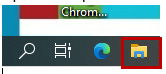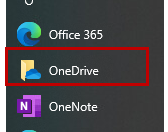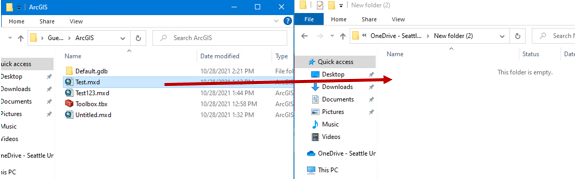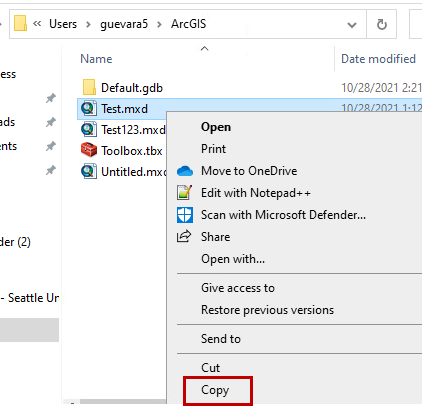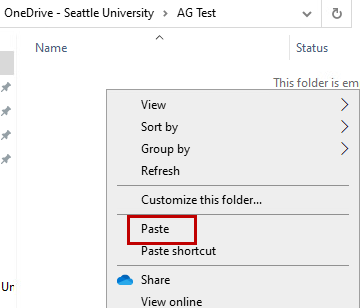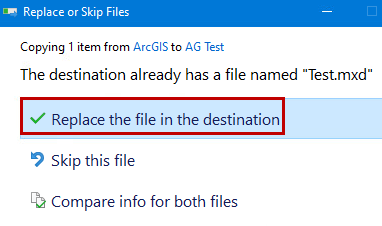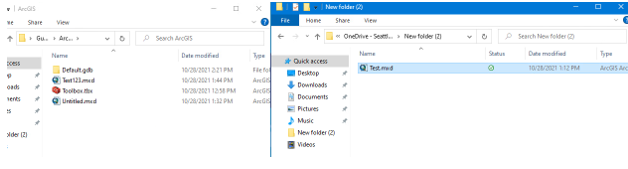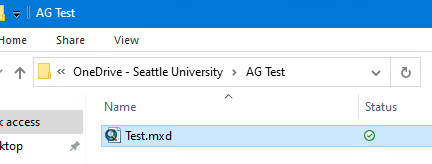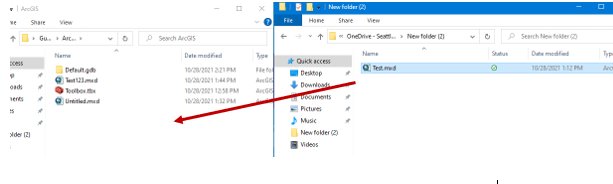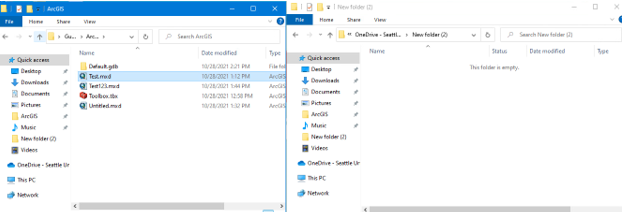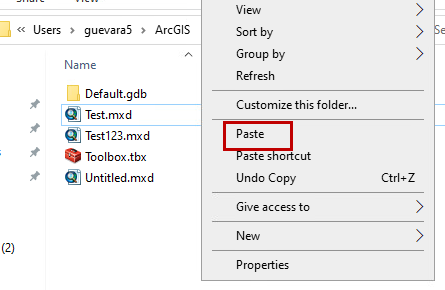Use this guide if you have moved your ArcGIS folder (OneDrive Issue with ArcGIS in VDI )
Instructions
Open File Explorer
In the search bar type: C:\users\username\ArcGIS where username is your username and press Enter
Open OneDrive through the start menu
Drag and drop the file to OneDrive
To move the file from VDI to OneDrive:
Right-click on the file and click Copy
Then right-click in your OneDrive folder and click Paste
If there is a file with the same name, you will see this prompt click Replace if you want to update the existing file with any changes you made to it in VDI
Now it's available in OneDrive
Now if you want to work with the file in VDI move it from OneDrive to your C:\users\username\ArcGIS folder in VDI
It’s now availableCopy the file from OneDrive and Paste it in C:\users\username\ArcGIS
| Info |
|---|
Need additional help? Submit a ticket in our new portal here: IT Service Desk Help Center |
Related articles
...