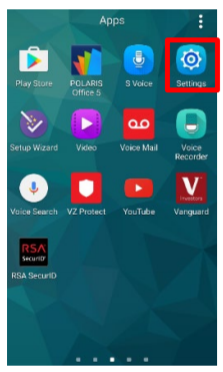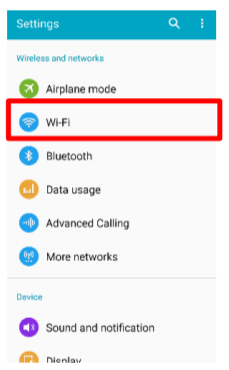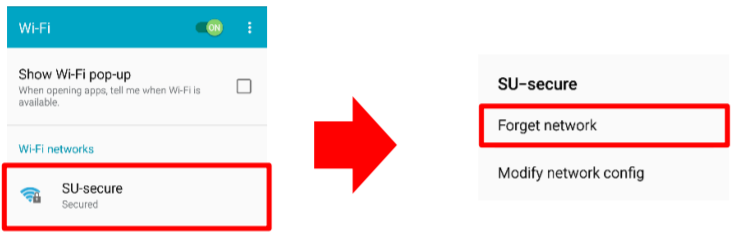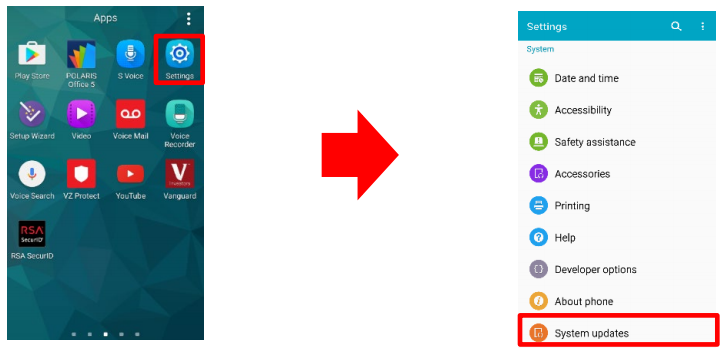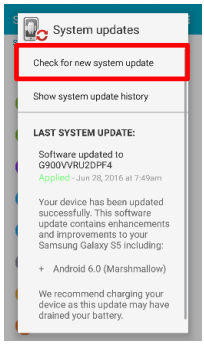...
| Info |
|---|
When opening a support ticket with the Service Desk, please provide the following information:
|
...
macOS
This guide provides step-by-step instructions for troubleshooting common connection issues seen with Mac OSX macOS computers connecting to SU-secure. After completing each numbered section, attempt to connect to SU-secure again. If you are unsuccessful in connecting, continue on to the next numbered section.
...
Validate Username/Password
Visit the SUonline page at https://suonline.seattleu.edu/
Log in to SUonline using your SeattleU credentials.
If you are unable to log in, visit https://pwreset.seattleu.edu/ and click on ‘I forgot my password’. Follow the steps to reset your SeattleU password.
Repeat steps 1a and 1b to validate you can log in to your account before attempting to connect to SU-secure again
Delete and rebuild SU-secure wireless profile
Remove the existing SU-secure profile from your device
Tap on the Settings app to open up the settings menu
Tap on the Wi-Fi settings option
c. Tap and hold on the SU-secure network and then tap on ‘Forget network’
Follow the SU-secure configuration guide for your device found at: https://seattleuniversity.atlassian.net/wikil/spaces/ISD/pages/1082622022/SU-secure+Configure+Your+Connection#Androidc/1Fh08Dsc
Validate that operating system is up to date
Validate that Android is up to date
Tap on the Settings app to open up the settings menu
Scroll down and tap on ‘System updates’
Tap on ‘Check for new system update’. If updates are installed, restart your device.
If you are still unable to connect
If you are still unable to connect to SU-secure after following the troubleshooting steps in this document, you can contact the Service Desk for assistance
...