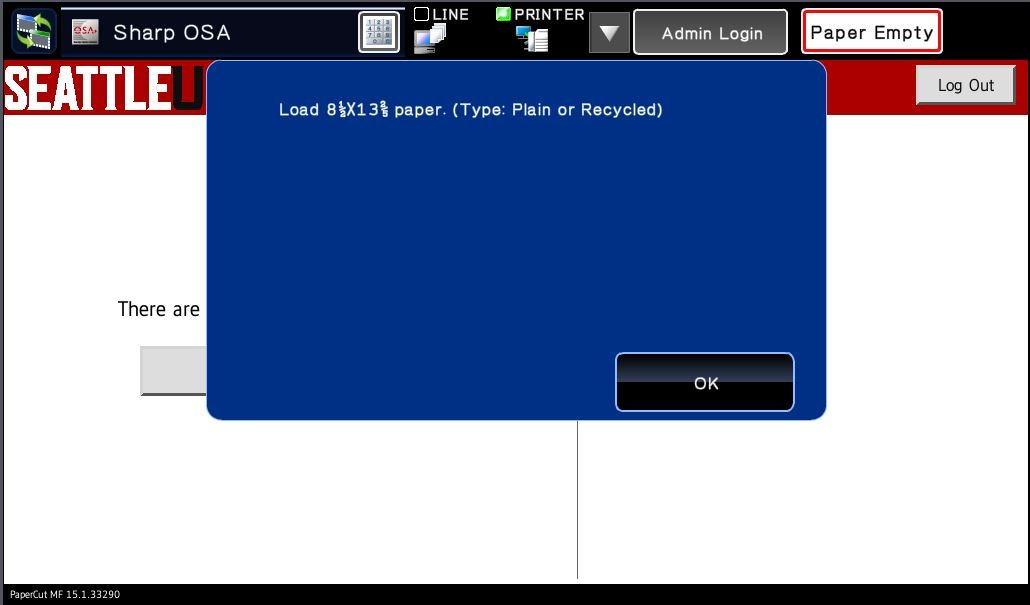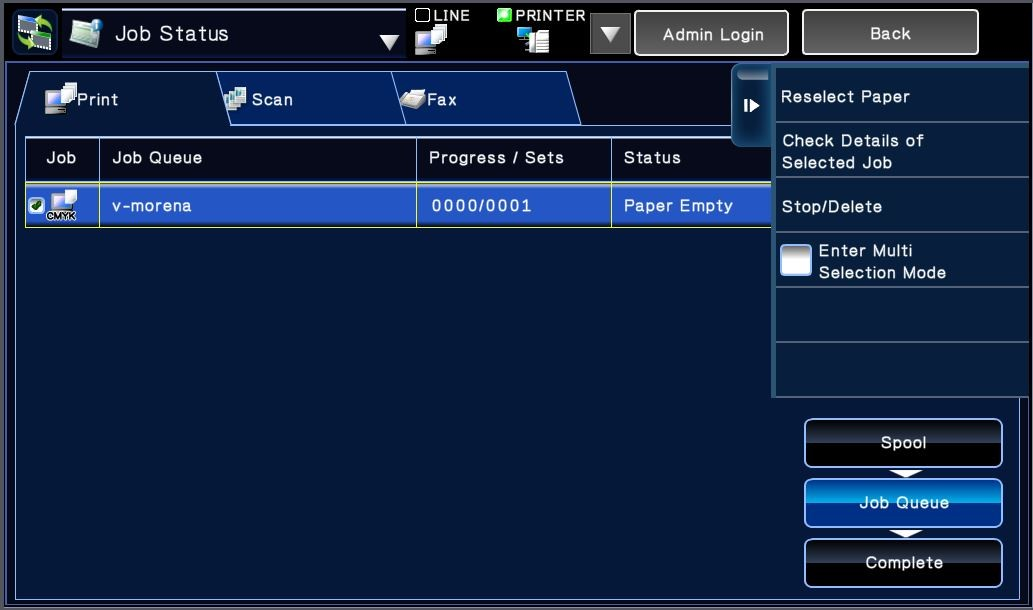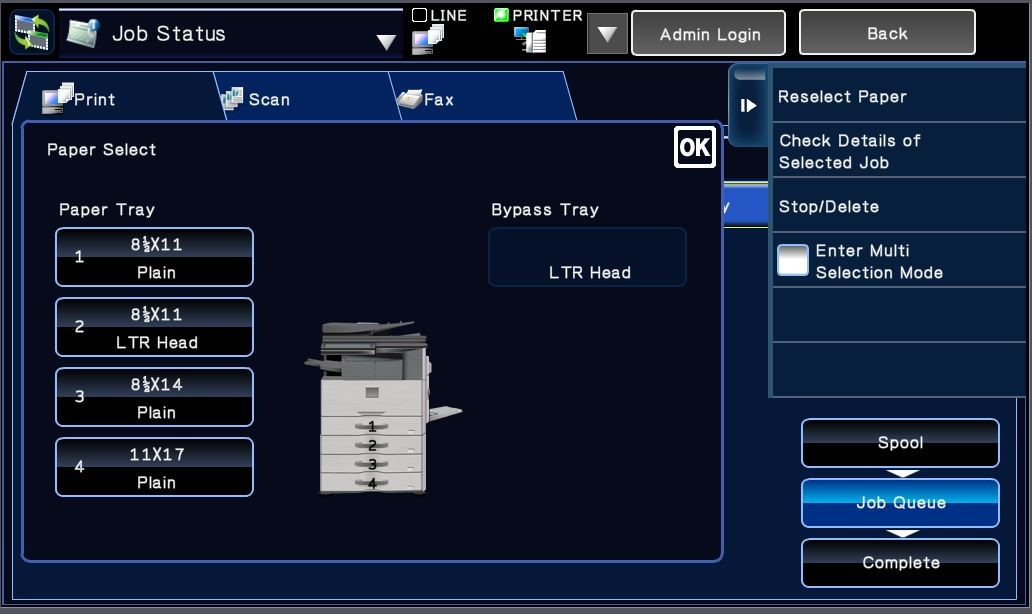...
I tried to print, but it shows a "Paper Empty" icon. What do I do?
Select OK within the dialogue box.
Press the Paper Empty icon to re-select paper or delete the print job.
On the following screen, choose Reselect Paper to choose the appropriate paper size or Stop/Delete to delete the print job.
If Reselect Paper is chosen, choose the appropriate paper tray on the next screen. Press OK to begin printing the job.
When the job is finished printing, press Back to return to the login screen.
How do I order supplies for the printer?
If the device has run out of toner or regular white 8.5x11 paper, contact the Help Service Desk. For other papers, see the "What paper is covered under MPS?" question at Payments and Costs.
...
| Page Properties | ||
|---|---|---|
| ||
|