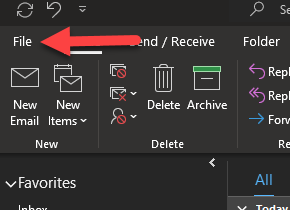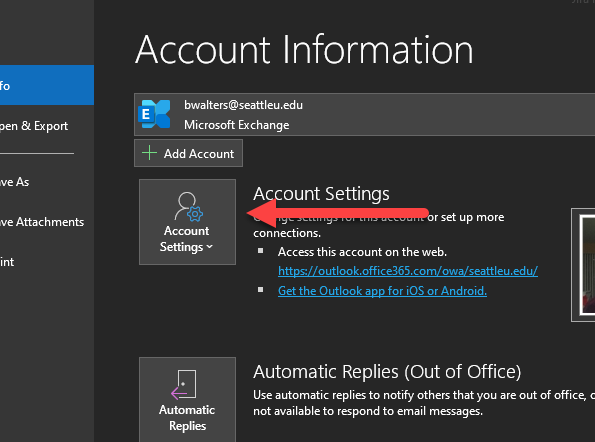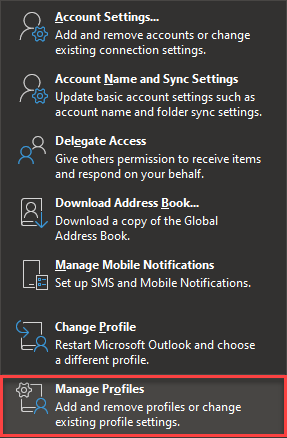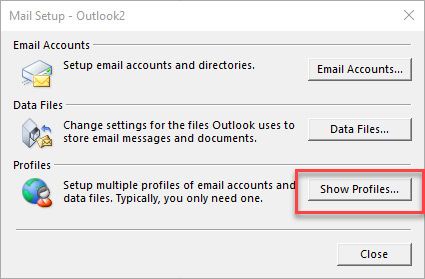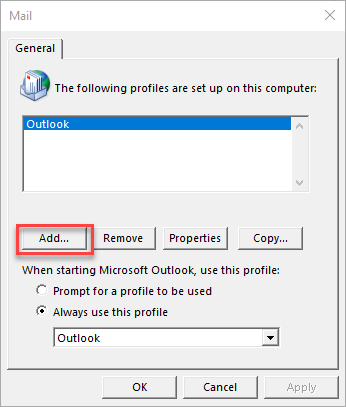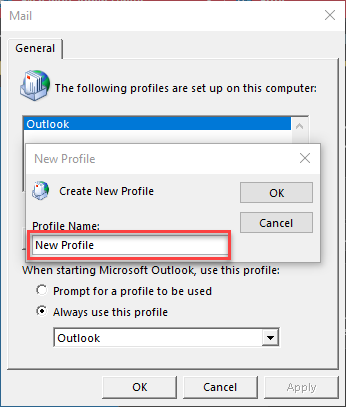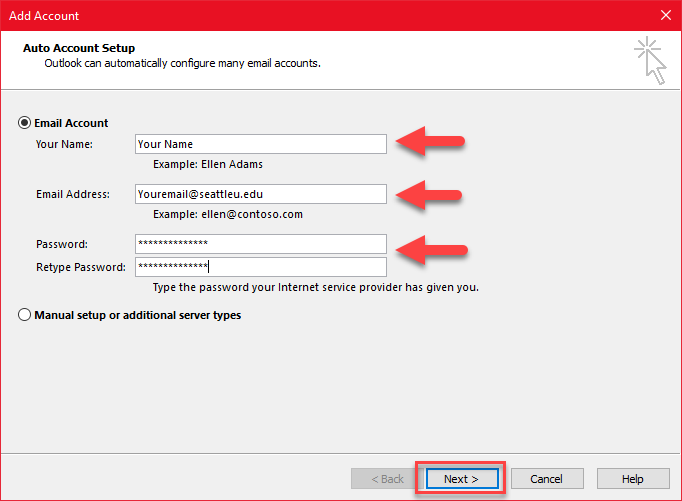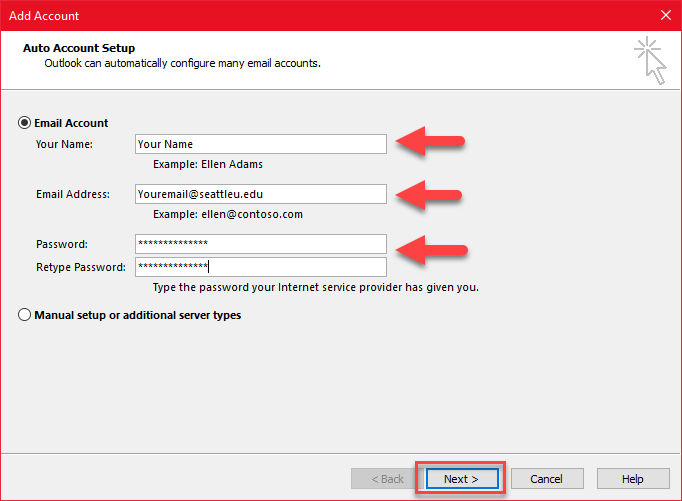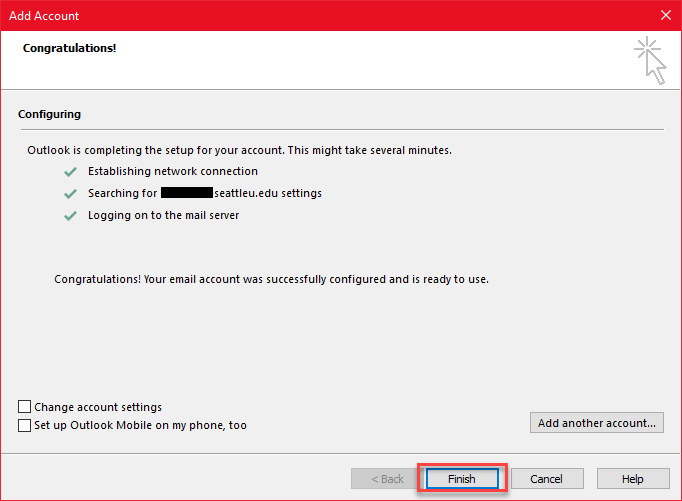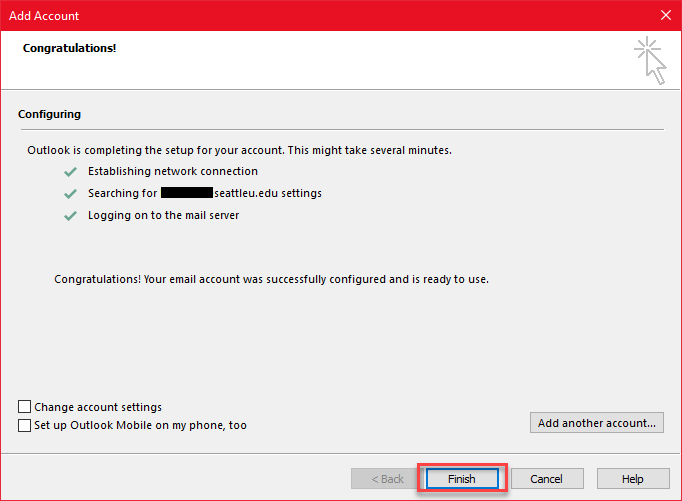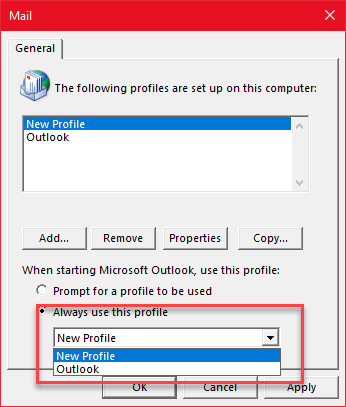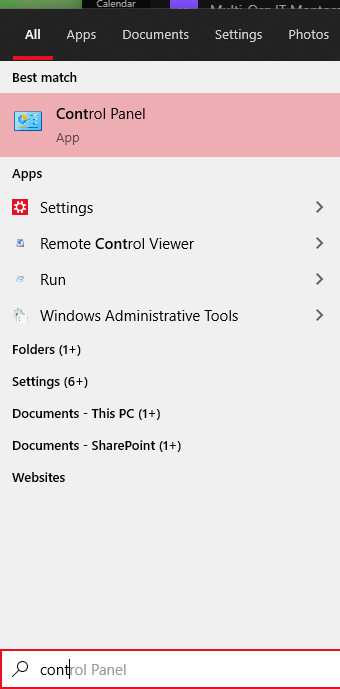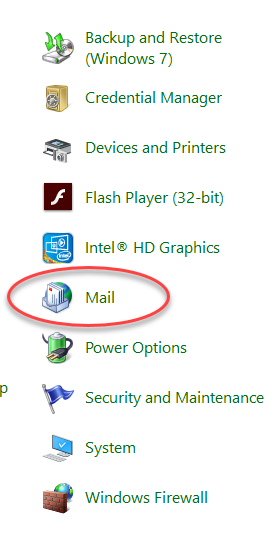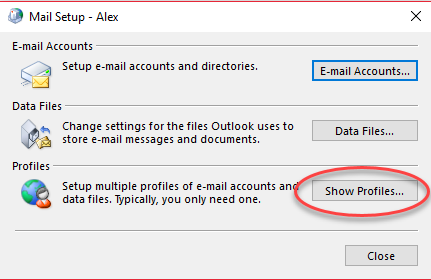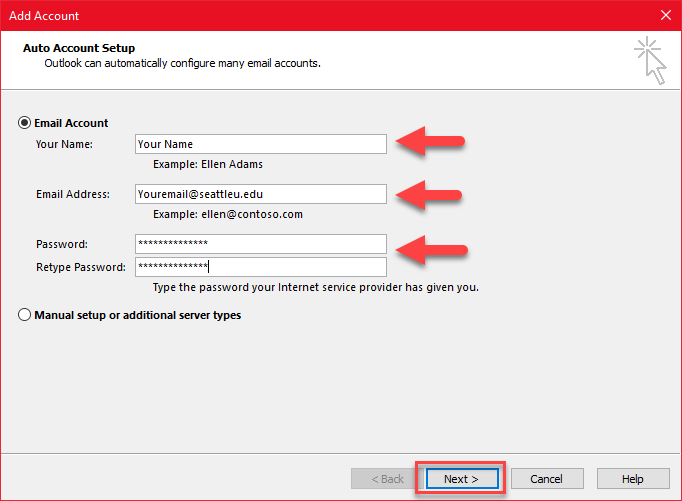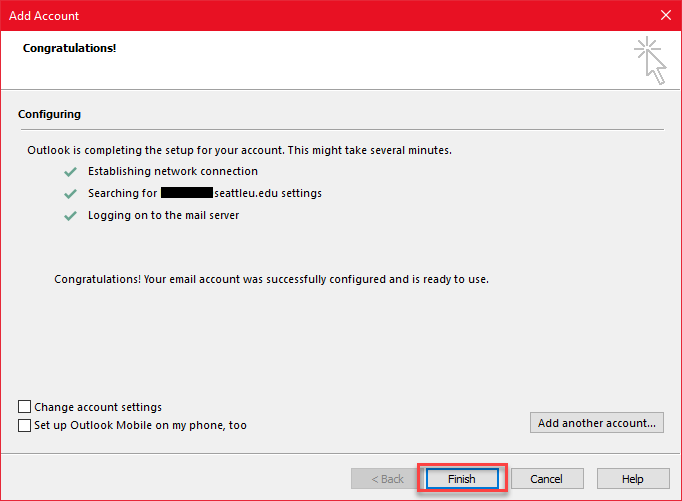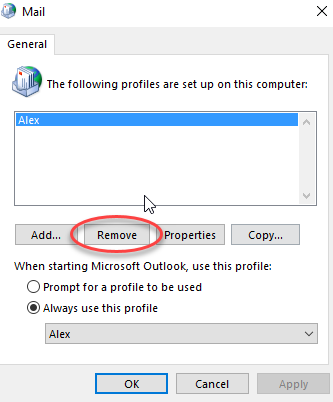Step-by-step
For Office 2019 and later (Includes Microsoft 365)
| Expand | ||
|---|---|---|
| ||
Your email and calendar will take time to sync on the new profile. If things look odd, wait for the sync to finish before contacting ITS for help. | ||
| title |
For Office 2016 and earlier.
| Expand | ||
|---|---|---|
| ||
|
...