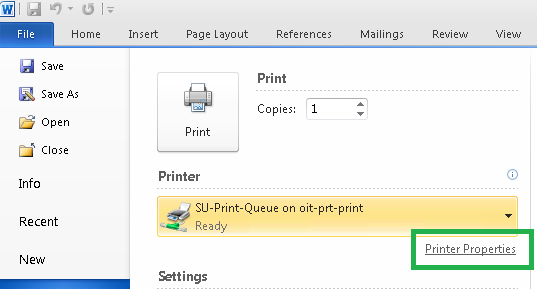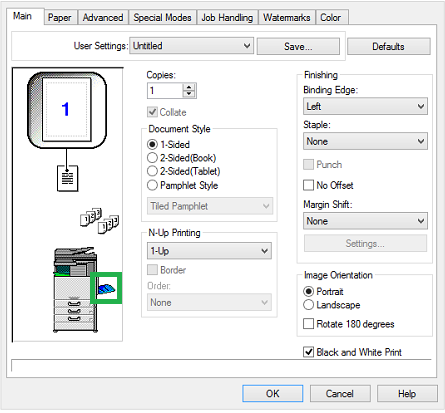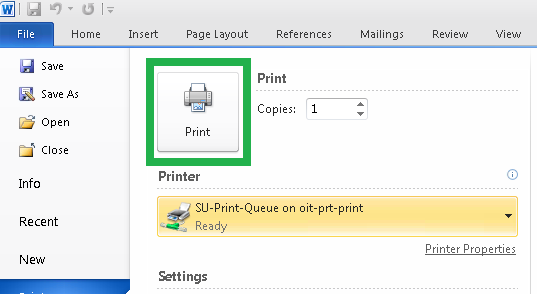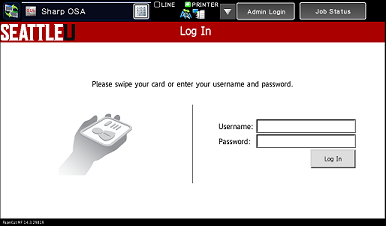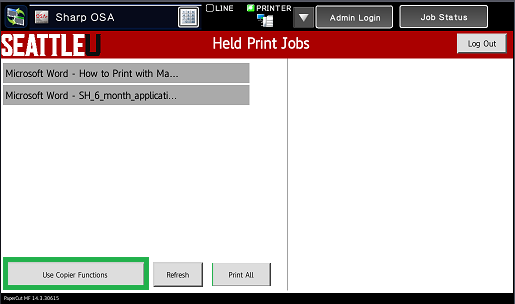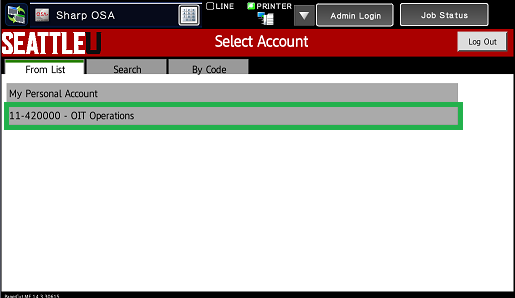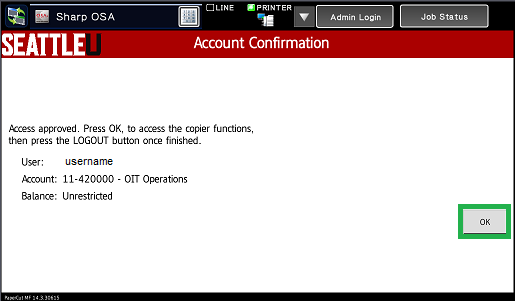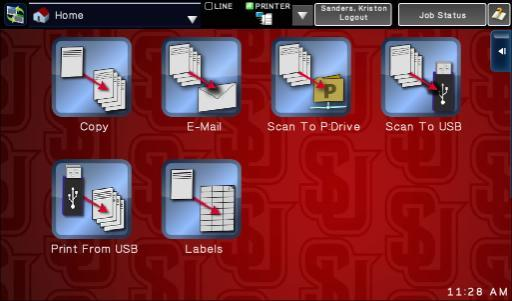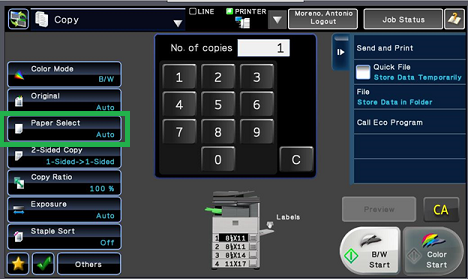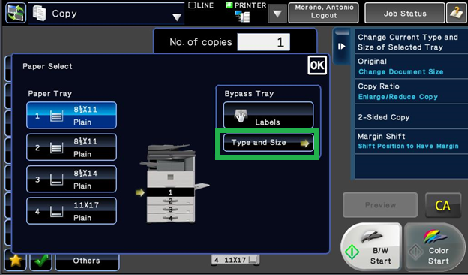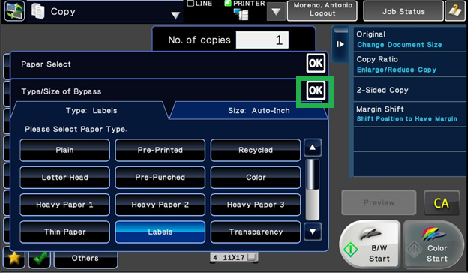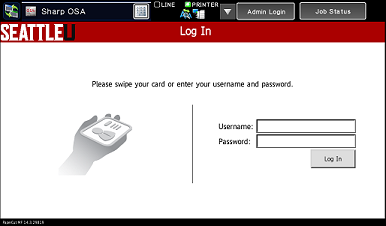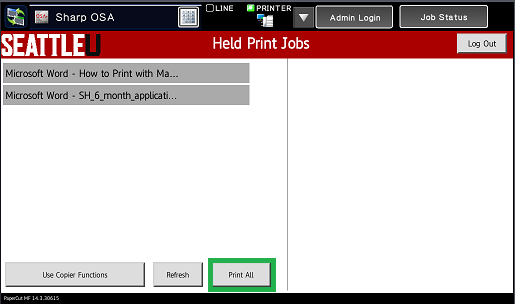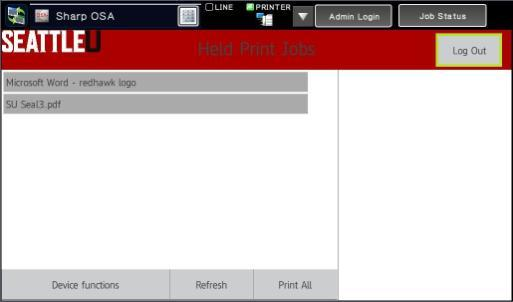...
Labels
Envelopes
Transparencies
Heavy cardstocks
Step-by-step
Click File > Print and select SU-Print-Queue.
Select Printer Properties.
In other applications it may be called Properties, Print Properties, Preferences, Options or something similar.
A new dialogue box will open. Set the proper settings needed and select the bypass tray.
Make sure you have properly specified the paper type and size your job will be printed on.
Click Print to continue.
Follow the normal steps detailed at SU Managed Printing - SU Print Queue.
Log into the machine.
When presented with your print job(s), choose Use Copier Functions.
Select an account (any will do for this step)
You'll see this screen. Tap Copy.
Tap Paper Select.
Choose Type and Size.
Select the type of paper you'd like to print and hit OK.
Log out of the machine.
Log into the machine (selecting your account, if applicable) and release your pending job. Either tap on an individual file and choose to print, or select Print All.
Don't forget to log out of the machine.
...