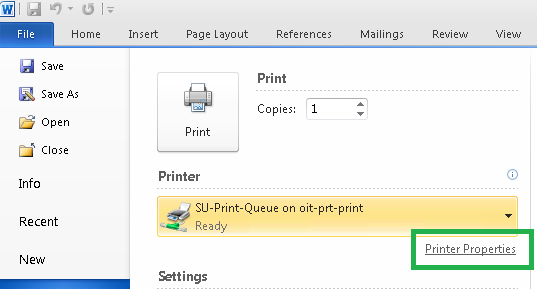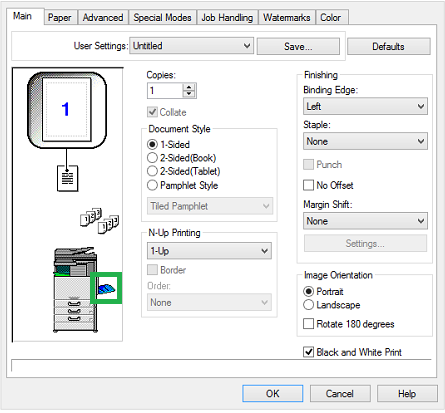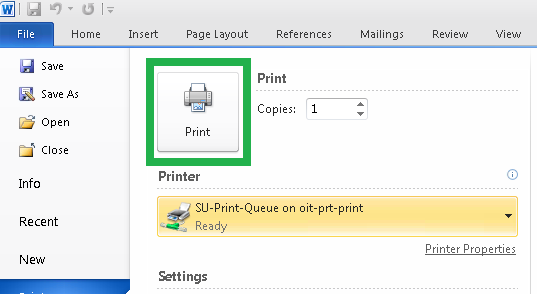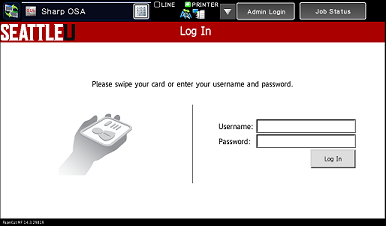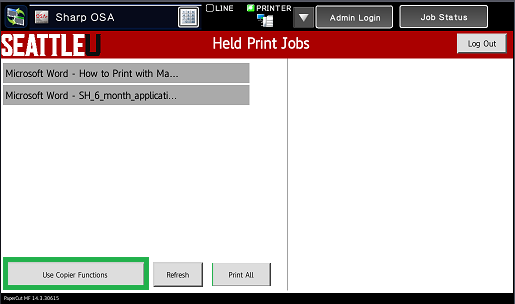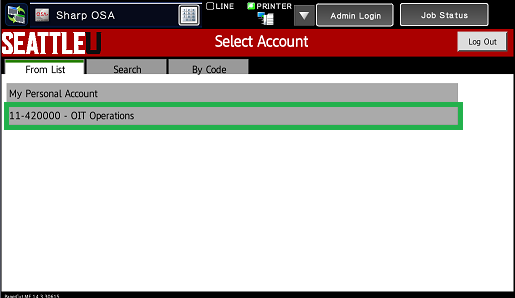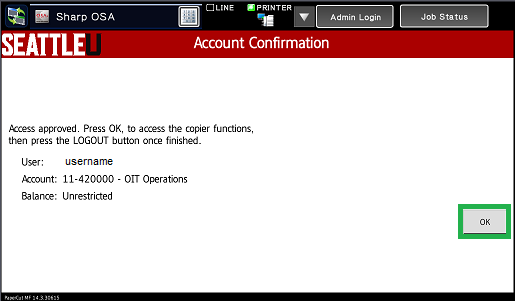Summary
The bypass tray is useful for printing on non-standard media such as cardstock, colored paper, different sizes, etc.- especially in low volumes.
Bypass Printing is Required for:
Labels
Envelopes
Transparencies
Heavy cardstocks
Step-by-step
Click File > Print and select SU-Print-Queue.
Select Printer Properties.
In other applications it may be called Properties, Print Properties, Preferences, Options or something similar.
A new dialogue box will open. Set the proper settings needed and select the bypass tray.
Make sure you have properly specified the paper type and size your job will be printed on.
Click Print to continue.
Follow the normal steps detailed at SU Managed Printing - SU Print Queue.
Log into the machine.
When presented with your print job(s), choose Use Copier Functions.
Select an account (any will do for this step)
Need additional help? Submit a ticket in our new portal here: IT Service Desk Help Center