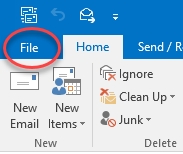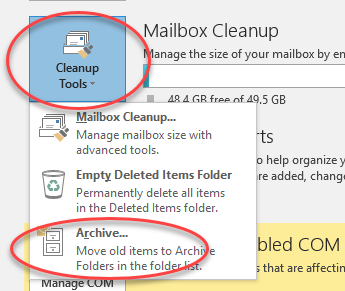Summary
Archiving emails will free up space in your mailbox. Archiving old emails means that you are removing them from the online inbox and saving them in a file offline. Archived items will remain accessible as a folder in Microsoft Outlook, but not online at Office 365.
Step-by-step
Open Microsoft Outlook.
Click on File in the upper left-hand corner.
Click on Cleanup Tools > Archive...
Select the email folders you would like to archive, and use the drop-down menu to choose a date to archive items.
Click Browse and from the options select your P: Drive. Once the P: Drive path is entered, hit OK.
Saving your archive to the P:drive will make your archives available on any University computer, not merely your personal work computer.
...
Your archives will now appear in the left-hand pane with your other folders.Please use the following link to access Microsoft’s guide for archiving emails in New and Classic Outlook:
...
| Info |
|---|
Need additional help? Submit a ticket in our new portal here: IT Service Desk Help Center |
Related articles
| Page Properties | ||
|---|---|---|
| ||
|