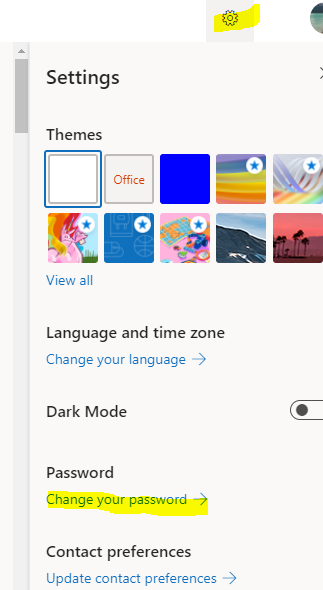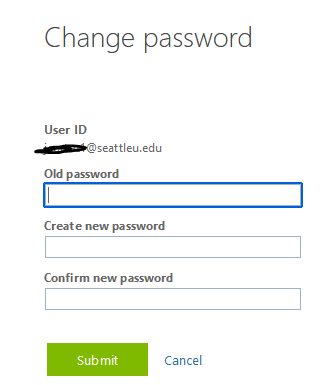New Students: Use the information in your welcome email to activate your account.
Please select one of the following for password reset instructions.
Students, Faculty, Staff (New and Existing Accounts)
Seattle University students, faculty, and staff are provided with a single network account. These network accounts provide access to SU applications and services, including email, Canvas, and SU Online. SU network accounts support the following safety feature:
...
Must be at least 12 characters
Must be different than the last 10 passwords used
Password cannot contain your name or a simple word
Password Reset
Pre-requisite: Registering for Password Reset
...
Go to outlook.com/seattleu.edu and try to log into your account.
You will be prompted with a series of different authentication methods to use (authenticator app, mobile phone, alternate email or security questions). You are only required to set up one. Please choose whatever method is most convenient for you. If you missed the prompt, navigate to httphttps://aka.ms/ssprsetupmyaccount.microsoft.com > Security Info > Update Info.
Once you have set up your authentication, you can continue to reset your password.
Reset a Forgotten Password forgotten password through Microsoft Password Reset
*This only works after users set up password reset option or MFA. It will not work for locked, compromised, and non-AADPLicense accounts
Enter your User ID (Ex. username@seattleu.edu) and the recaptcha.
...
Follow the authentication process.
Create a new password and click
Finish.
Note: You will need to login to your workstation with your new password.
Change password through Office 365Reset a password if you know your old password
Go to https://portalmyaccount.officemicrosoft.com/ and log in with your current credentials.
Once logged in, select the Settings icon in the top right of your screen and click on Change your password.
Type in your old password (current) and create a new one in the Create New Password field. Confirm your new password and click submit when finished. Your password has now been changed.
the Password > Change Password option.
Enter in your new password in the New password field and re-type it in the Confirm new password field and select Submit.
...
If your login session has been active for a while, this option may fail and you will be asked to enter your Old password (current password) first. Please enter the old password, new password, confirm the new password and click Submit if that option is required.
...
Password Reset for Alumni, Jesuits, and Guests
Please select one of the following links to reset your password.
...
Third-Party Proxy Password Reset
For parents, spouses, and guardians accessing mySeattleU.
Email servicedesk@seattleu.edu or call the IT Service Desk at (206) 296-5571.
If emailing, make sure to send the email from the account where you originally received your login information. Include your name, username, student’s name, and student’s Seattle U ID in the body of the email.
If calling, be prepared to give your account’s associated email address as well as the above information.
...