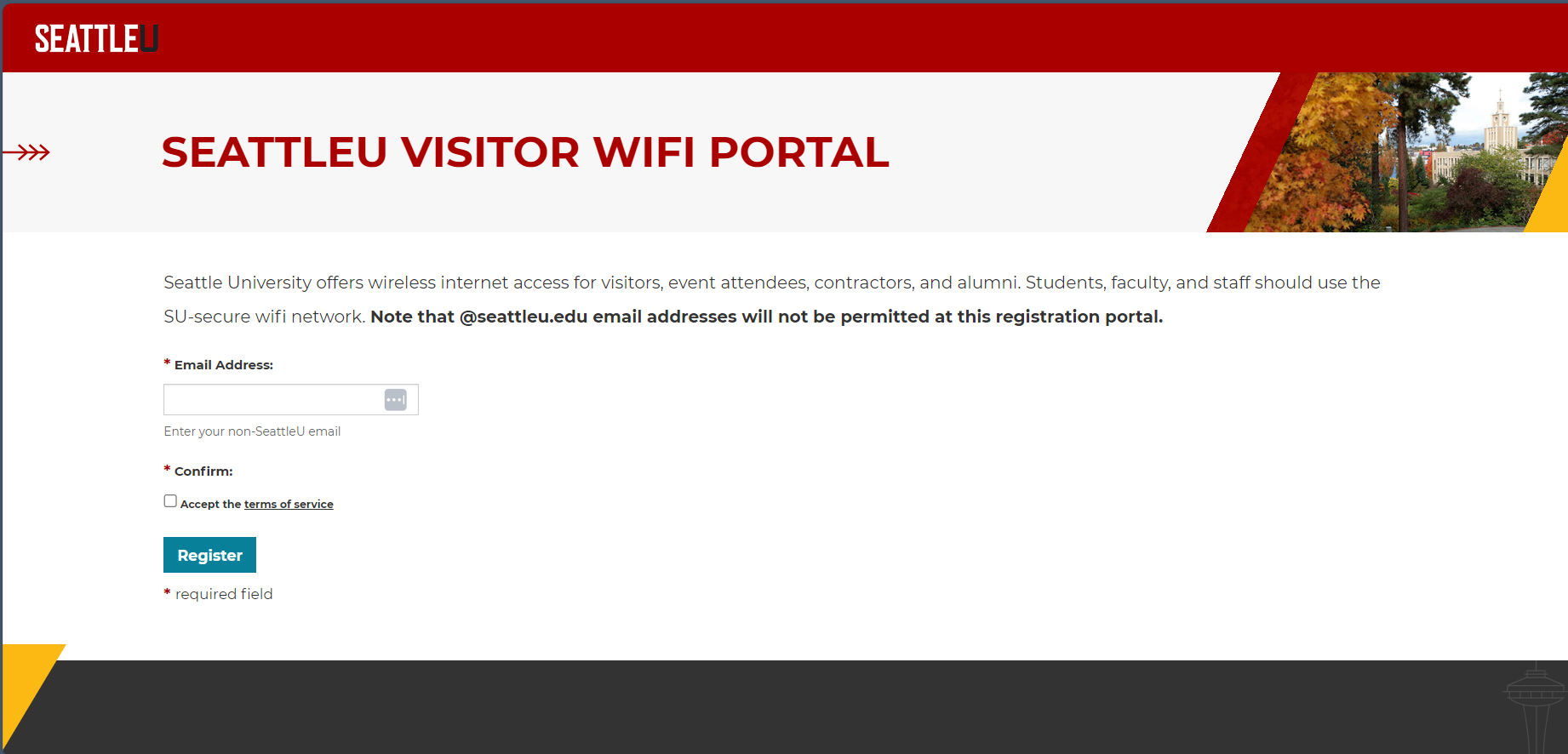...
Select SU-visitor from the list of available WiFi networks.
Click on the Connect button.
Proceed to the Portal Login section below.
Apple MacBook, MacBook Pro, MacBook Air
Select SU-visitor from the list of available WiFi networks.
Proceed to the Portal Login section below.
Apple iPhone or iPad
Go to Settings > Wi-Fi
Tap on SU-visitor from the list of available WiFi networks.
Proceed to the Portal Login section below.
Android devices
Go to Settings > Wi-Fi
Tap on SU-visitor from the list of available WiFi networks and select ‘Connect’ when prompted.
Proceed to the Portal Login section below.
Video Game Consoles, Smart TV’s, and Smart Speakers
Students that have a device that cannot register using the SU-Visitor portal, an example of these devices are Smart speakers (Amazon Alexa, Siri or Google assistant), video game consoles, and personal assistants. You will need to open a ticket with the Service Desk requesting the device be registered for SU-Visitor exempt access.
Portal Login
Once your device has successfully connected to SU-visitor, it should automatically bring up the portal login screen seen below.
Review the Seattle University Terms of Service, accept the terms by checking the relevant box and click the register button.
Upon successful login, your device will be redirected to Google.com. You are now logged in and ready to browse the internet!
...
Devices without a web browser or cannot complete portal registrationStudents that have a device that cannot register using the SU-Visitor portal, an example of these devices are Smart speakers (Amazon Alexa, Siri or Google assistant), video game consoles, and personal assistants. You will need to open a ticket with the Service Desk requesting the device be registered for SU-Visitor exempt access.
If you have any other device that cannot complete the portal registration process or doesn’t support a web browser, you will need to open a ticket with the Service Desk for registering the device for extended access. This process will require the wireless mac address of the device that requires internet access.
...