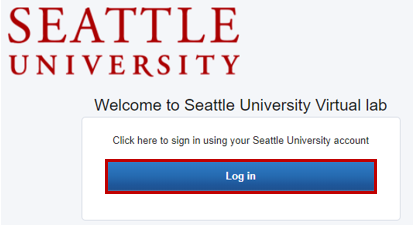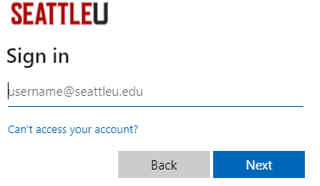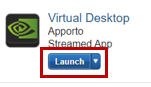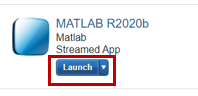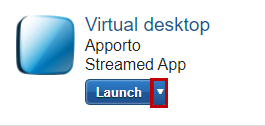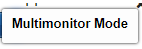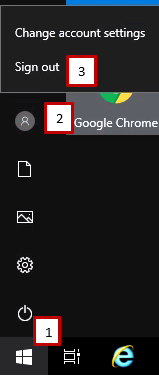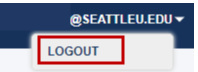...
Using your preferred web browser navigate to https://seattleu.apporto.com/
Google Chrome is the recommended browser
Click on Log In
Enter your SU credentials
The App Store is displayed.
To launch the desktop: click on Launch to start your session
To launch or open an app, click on Launch for the app you want to open (Note: this will only open the app)
If you want to use multiple monitors, click on the down arrow next to launch and select Multimonitor Mode: https://seattleuniversity.atlassian.net/l/cp/u5PhGMzd
To sign out of your session:
Click on the start menu, your profile icon, and then Sign out
To logout of Redhawk Labs' AppStore, click on your username in the top right and click Logout
| Info |
|---|
Need additional help? Submit a ticket in our new portal here: IT Service Desk Help Center |
...