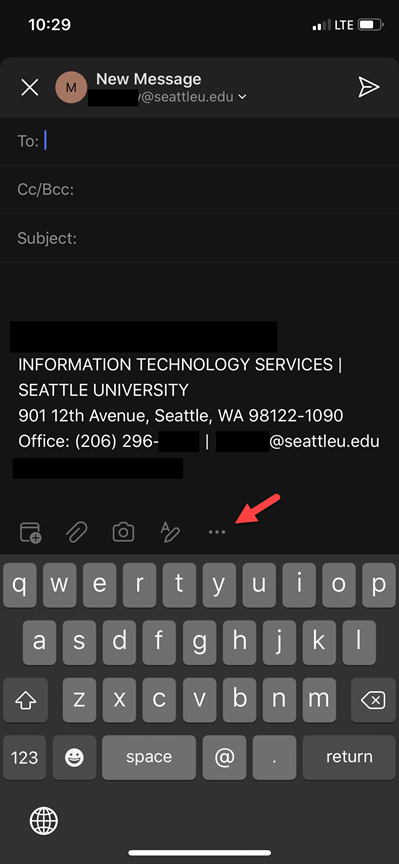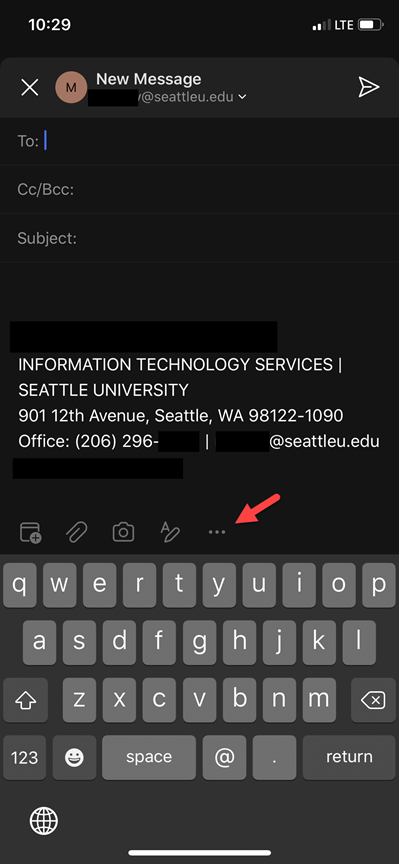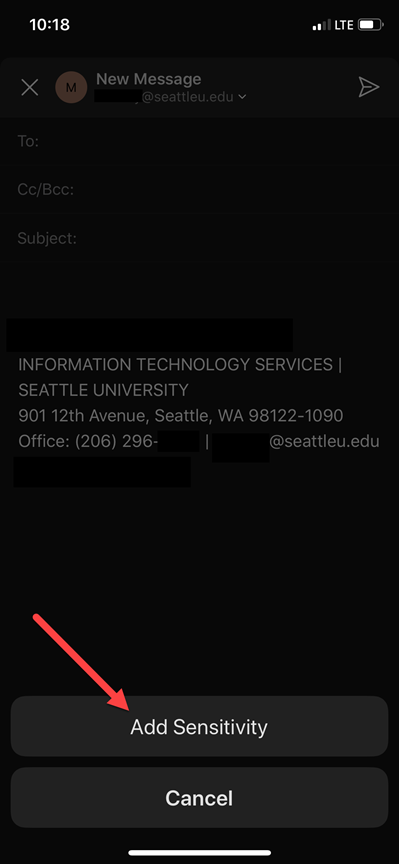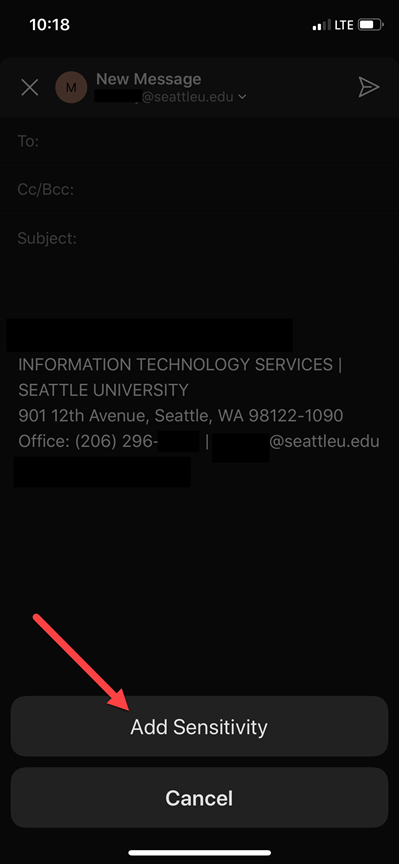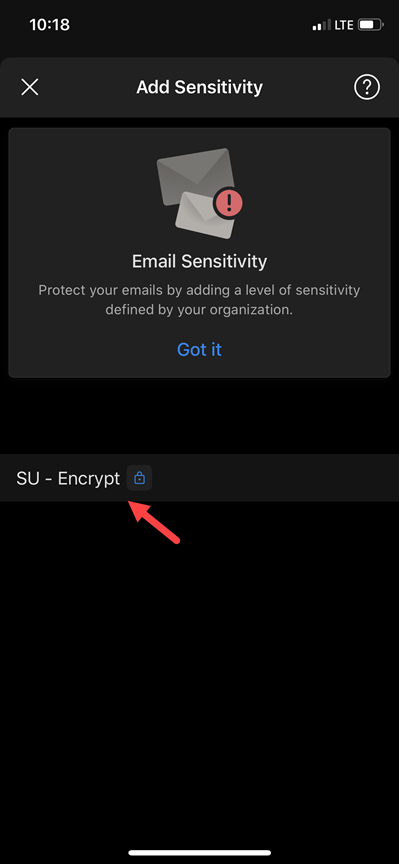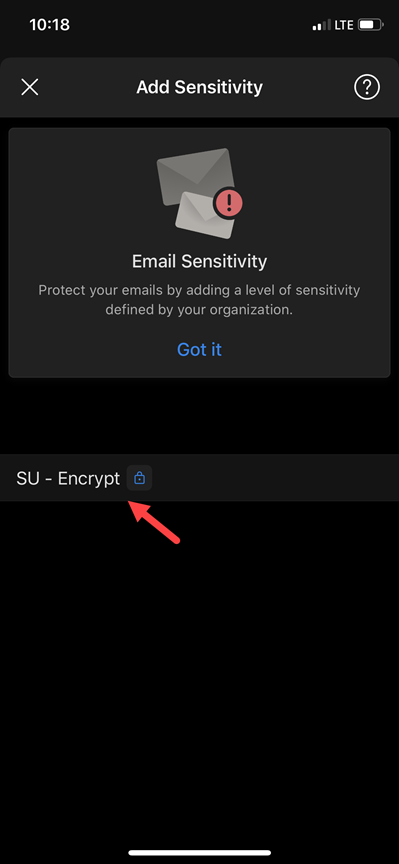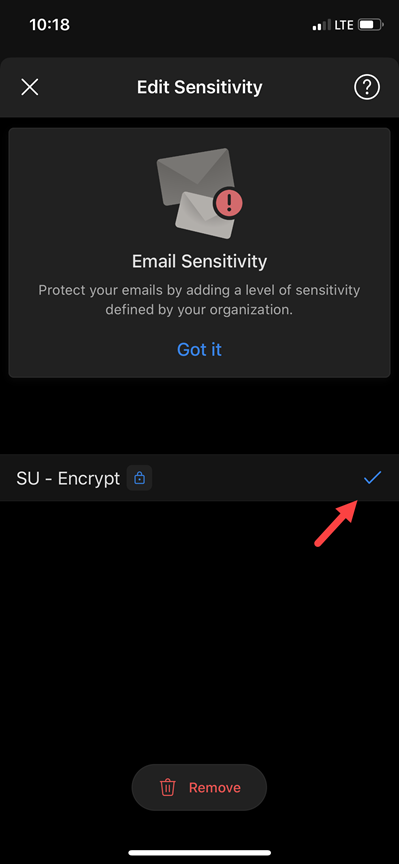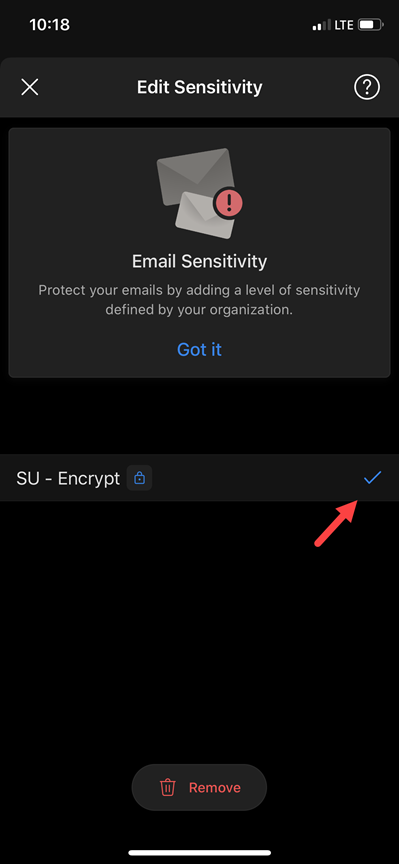...
Create new message
Click the elipses ( … ) at the bottom of the screen, above the keyboard.
Click ‘Add Sensitivity’
Click ‘SU - Encrypt’ for people with Seattle University email addresses. An additional option called ‘External - Encrypt’ may also appear for sending to people who do not have a Seattle University email address.
If you go back into Sensitivity, you can now either remove the label or confirm it is being applied by noting its’ checkmark.
| Info |
|---|
Need additional help? Submit a ticket in our new portal here: IT Service Desk Help Center |
...
| Filter by label (Content by label) | ||||||
|---|---|---|---|---|---|---|
|