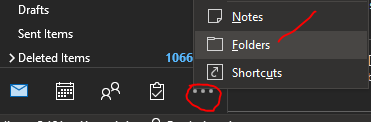...
Open Microsoft Outlook.
Click on on the ellipsis (three dots) and select Folders at the bottom of the left-hand navigation menu.
...
3. Click on the arrow to the left of Public Folders.
...
4. Click on the arrow to the left of All Public Folders to expand the list.
...
5. Navigate Scroll all the way down till you see Public Folders. Expand the arrow till you see All Public Folders and further expand that to navigate to your preferred folder.
...
Adding Public Folder to Favorites (Optional)
...