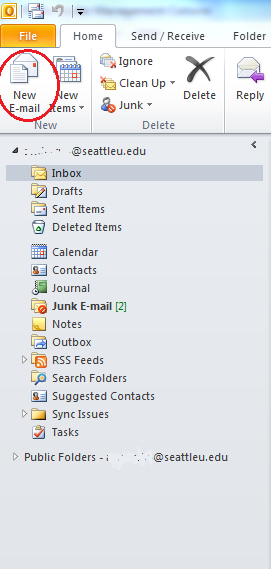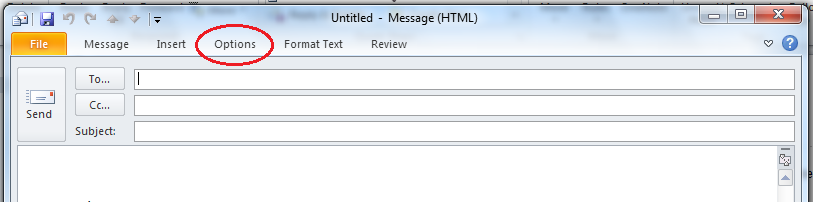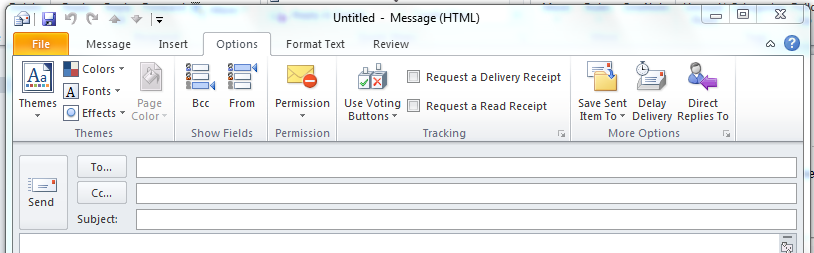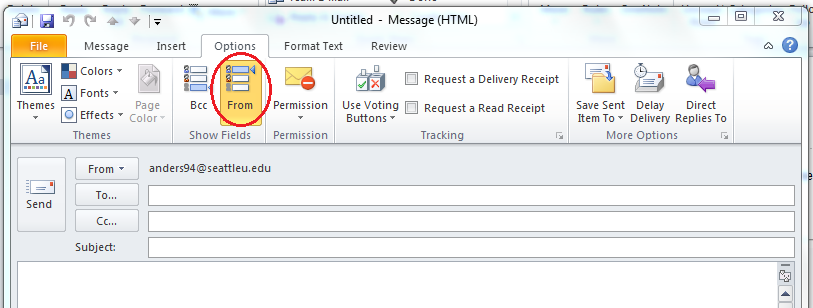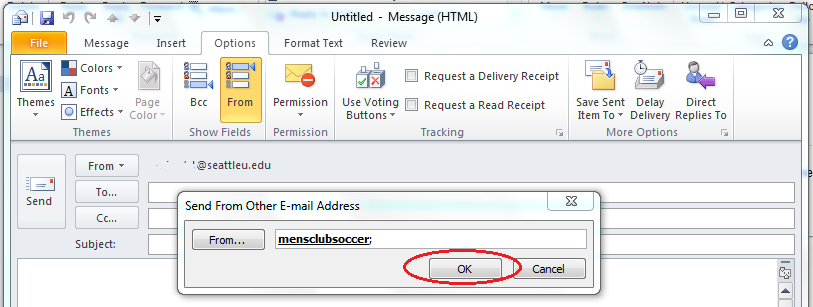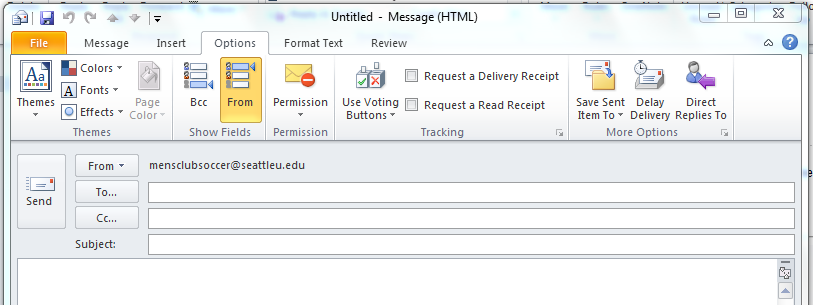Summary
Send an email from a public Group or Shared email Mailbox address, rather than from your personal email.
Step-by-step
Prerequisites:
In order to send an email from a public folder or shared mailboxGroup or Shared Mailbox, the mailbox owner for the mailbox must grant you permission.
Open Microsoft Outlook.
Open a new email.
Choose Options on the top ribbon.
Choose From on the top ribbon.
Click From to the left, and choose Other E-mail Address from the drop-down menu.
Type in the public email you'd like to send from and click " OK "
The email you've chosen will appear in the From field. Everyone you send an email to will see that this email was not sent by you, but from the public email.
| Info |
|---|
Need additional help? Submit a ticket in our new portal here: IT Service Desk Help Center |
Related articles
| Page Properties | ||
|---|---|---|
| ||
|