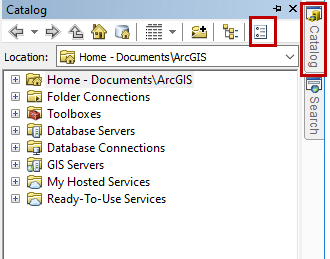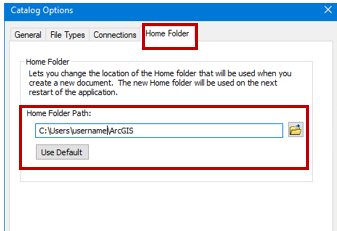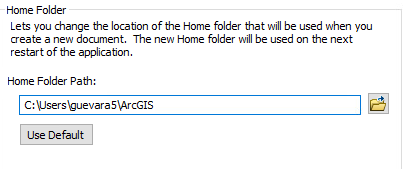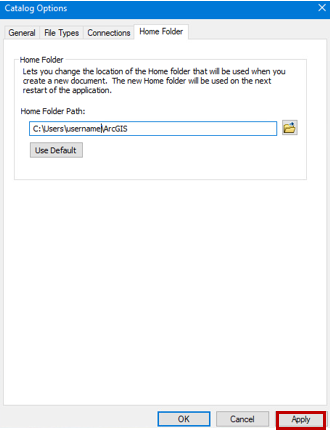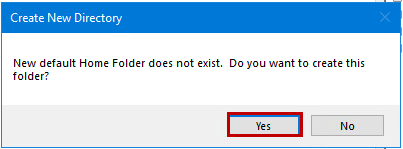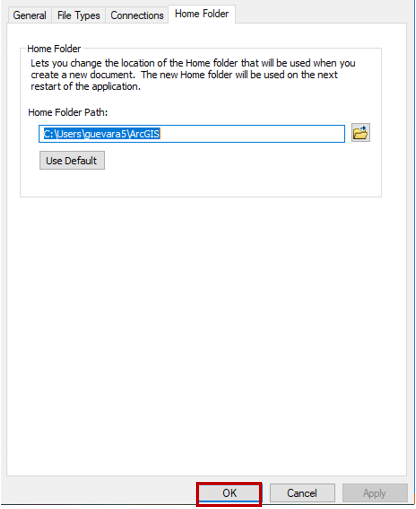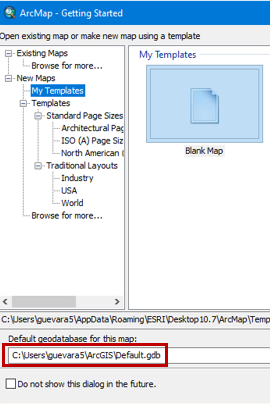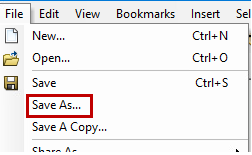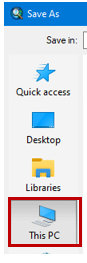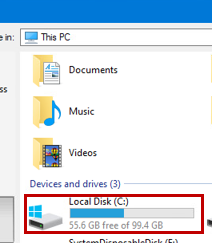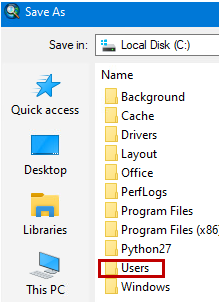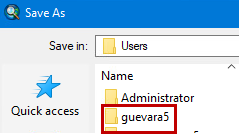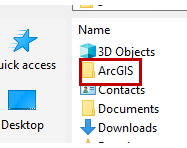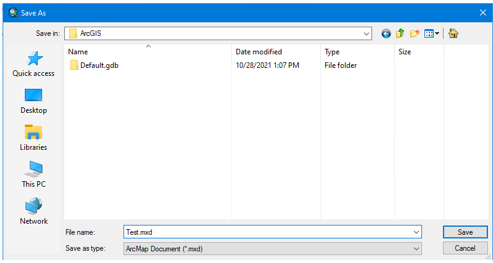Use this guide if ArcMap is taking a long time to open because it is getting files from OneDrive
Instructions
Open ArcMap
In the Getting Started window click Cancel
Expand the Catalog menu and click on the Options icon
Select the Home Folder and change the Home Folder path to C:\Users\username\ArcGIS where username is your username
Example:
Click Apply
Click Yes
Click OK
Close ArcMap and open it again
When starting a new project, the default geodatabase location should look similar to this:
Now you need to save your files to the new folder (Will only need to do this once)
Click File > Save As
Double-click on This PC
Double-click on Local Disk (C:)
Double-click on Users
Double-click on your username
Double-click on the ArcGIS folder
And save your file as usual
Need additional help? Submit a ticket in our new portal here: IT Service Desk Help Center