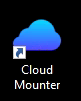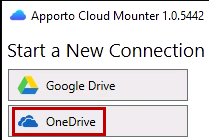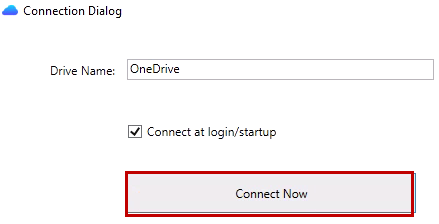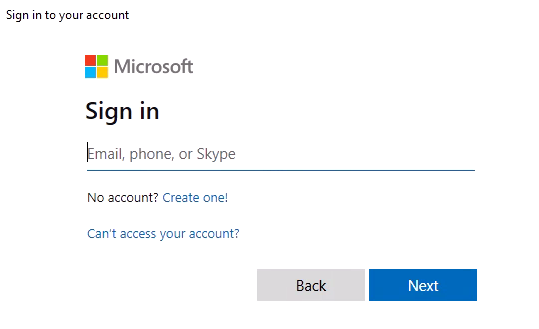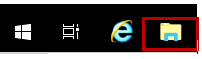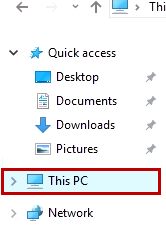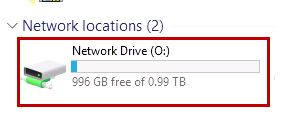This guide will help users set up and use OneDrive in Redhawk Labs
Instructions
Double-click on Cloud Mounter (on your desktop)
Click on OneDrive
Click Connect Now
Sign in with your SU credentials
To open your OneDrive folder:
Open File Explorer
Click on This PC
Double-click on Network Drive (O:)
Need additional help? Submit a ticket in our new portal here: IT Service Desk Help Center