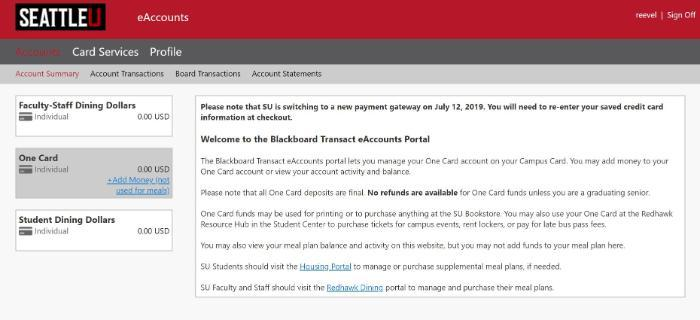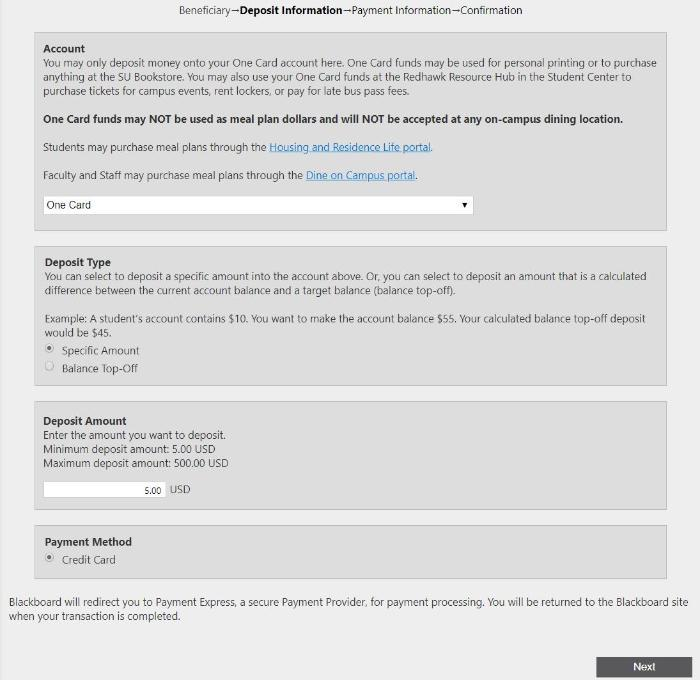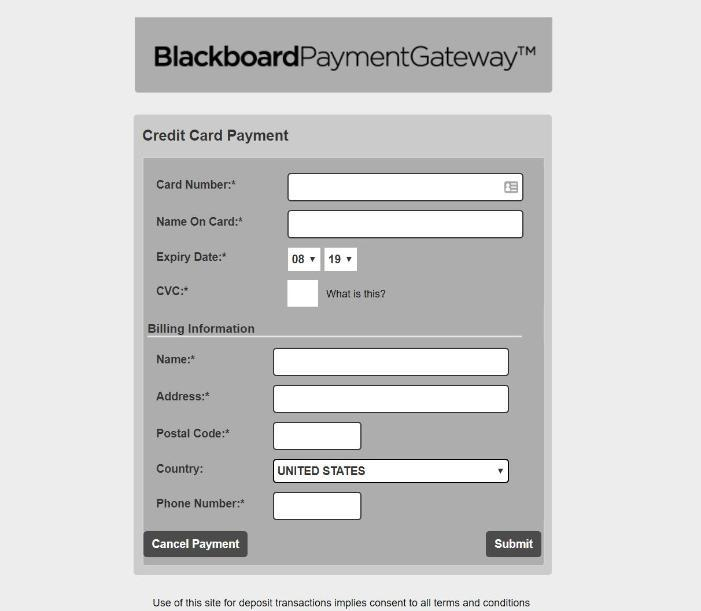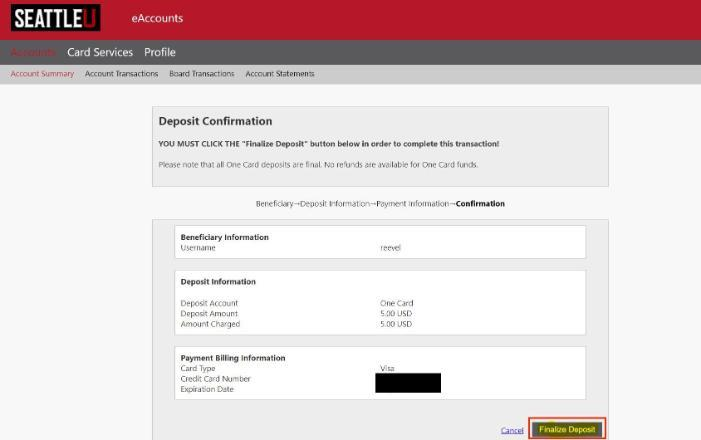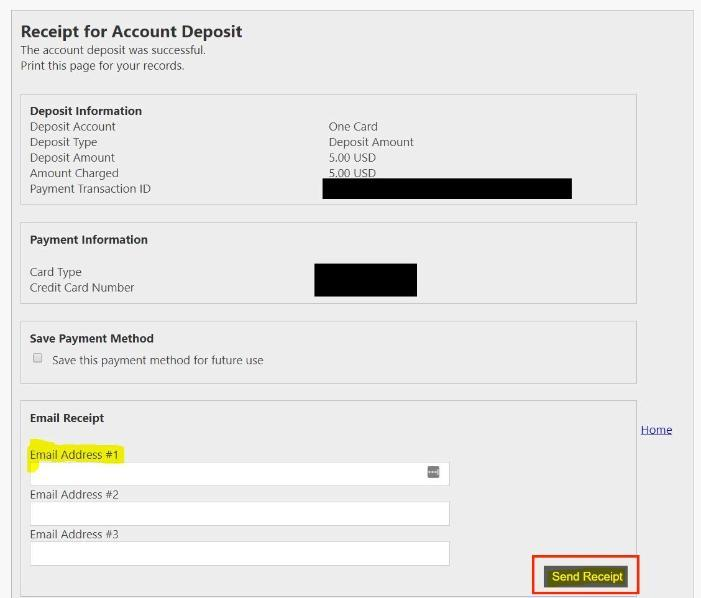Step-by-step
In your browser, go to the eAccounts home page and log in using your SU credentials: https://www.seattleu.edu/eaccounts
2. Click on the link to add money to your One Card account:
3. On the Make Deposit screen, make the following selections:
Under Deposit Type, choose a Specific Amount to add, or choose a target balance (Balance Top-Off) and eAccounts will calculate the deposit for you.
Under Deposit Amount, enter a dollar amount ($5 minimum, $500 maximum).
Click Next to continue.
4. Enter your credit card information and click Submit.
5. Review the information you've entered and click the button to Finalize Deposit in the lower right corner:
6. Check the box "save this payment method for future use". Enter up to three email addresses where you would like to send the receipt and choose Send Receipt:
The deposit is complete. You may now use your One Card funds for printing or to purchase anything at the University Bookstore.
Need additional help? Submit a ticket in our new portal here: IT Service Desk Help Center