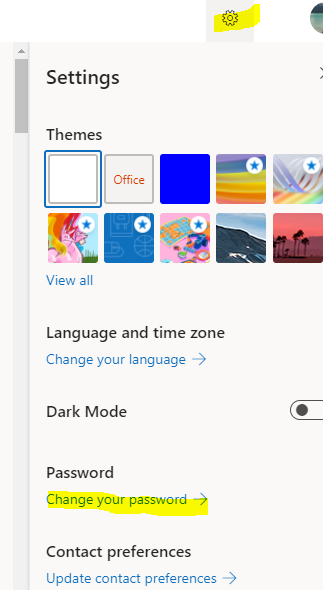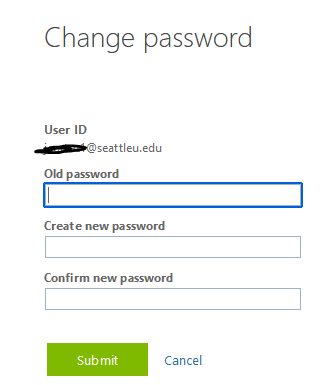New Students: Use the information in your welcome email to activate your account.
Please select one of the following for password reset instructions.
Students, Faculty, Staff (New and Existing Accounts)
Seattle University students, faculty, and staff are provided with a single network account. These network accounts provide access to SU applications and services, including email, Canvas, and SU Online. SU network accounts support the following safety feature:
Accounts lockout automatically after 15 failed login attempts within 30 minutes. After 30 minutes, your account will automatically unlock.
Password Requirements
Your Seattle University password must meet the following criteria:
Must be at least 12 characters
Must be different than the last 10 passwords used
Password cannot contain your name
Password Reset
Pre-requisite: Registering for Password Reset
Existing Seattle U students, faculty and staff will need to register before resetting their password. Please follow the directions below:
Go to outlook.com/seattleu.edu and try to log into your account.
You will be prompted with a series of different authentication methods to use (mobile phone, alternate email or security questions). You are only required to set up one. Please choose whatever method is most convenient for you. If you missed the prompt, navigate to http://aka.ms/ssprsetup.
Once you have set up your authentication, you can continue to reset your password.
Reset a Forgotten Password through Microsoft Password Reset
*This only works after users set up MFA. It will not work for locked, compromised, and non-AADPLicense accounts
Enter your User ID (Ex. username@seattleu.edu) and the recaptcha.
Follow the authentication process.
Create a new password and click
Finish.
Note: You will need to login to your workstation with your new password.
Change password through Office 365
Go to https://portal.office.com/ and log in with your current credentials.
Once logged in, select the Settings icon in the top right of your screen and click on Change your password.
Type in your old password (current) and create a new one in the Create New Password field. Confirm your new password and click submit when finished. Your password has now been changed.
Password Reset for Alumni, Jesuits, and Guests
Please select one of the following links to reset your password.
I forgot my password...
Please call the Service Desk at 206-296-5571.
I know my password but want to change it...
The "I know my password but want to change it" option will only work for passwords that are not expired.
Enter your SU Login User ID (not email address)
Enter your current SU password in the Old Password field
Enter your new password twice
Click Change Password
Check for typos! If you receive an "Identity cannot be verified" error message, make sure that you have entered the correct information in each field.
Mac Users: Reset your keychain with the help of this support article.
Confirm your records: If you have checked the form for data entry mistakes, but still receive the "Identity cannot be verified" error, contact the university to make sure that there are no typos in your records.
Students should contact the Office of the Registrar at 206-220-8030.
Faculty should contact Faculty Services at 206-296-6142.
Staff should contact Human Resources at 206-296-2100.
Third-Party Proxy Password Reset
Email servicedesk@seattleu.edu or call the IT Service Desk at (206) 296-5571.
If emailing, make sure to send the email from the account where you originally received your login information. Include your name, username, student’s name, and student’s Seattle U ID in the body of the email.
If calling, be prepared to give your account’s associated email address as well as the above information.
Need additional help? Submit a ticket in our new portal here: IT Service Desk Help Center