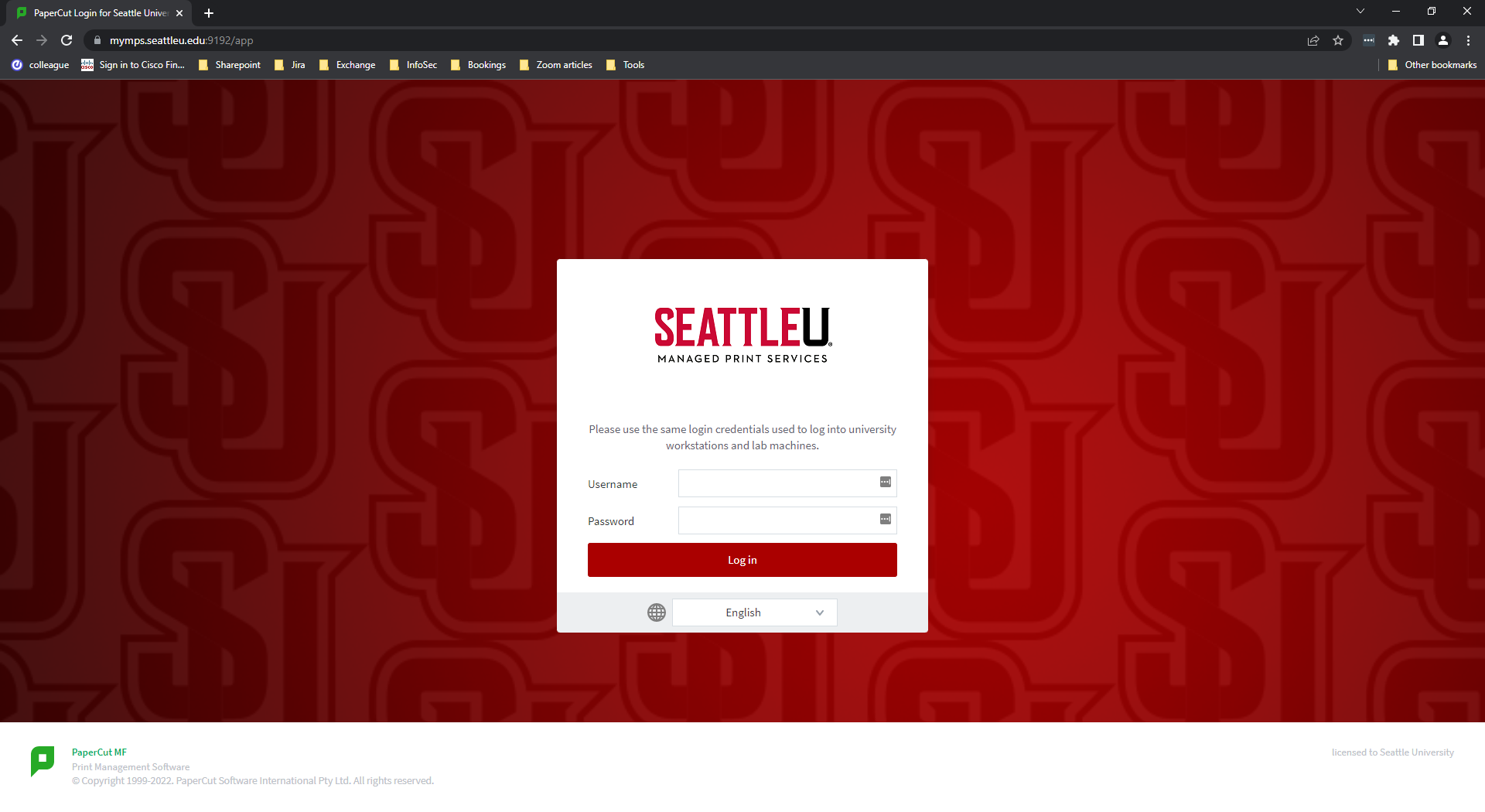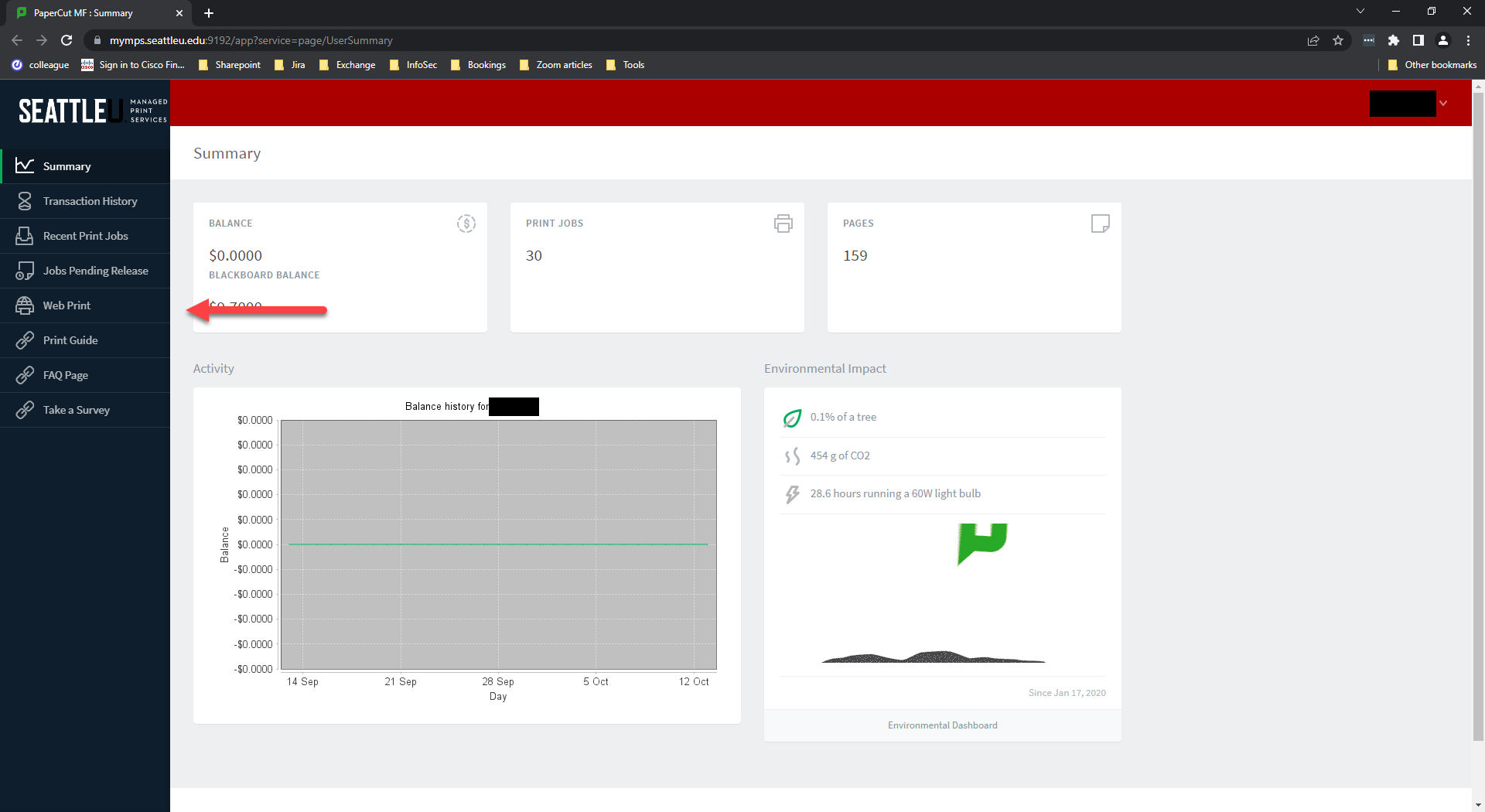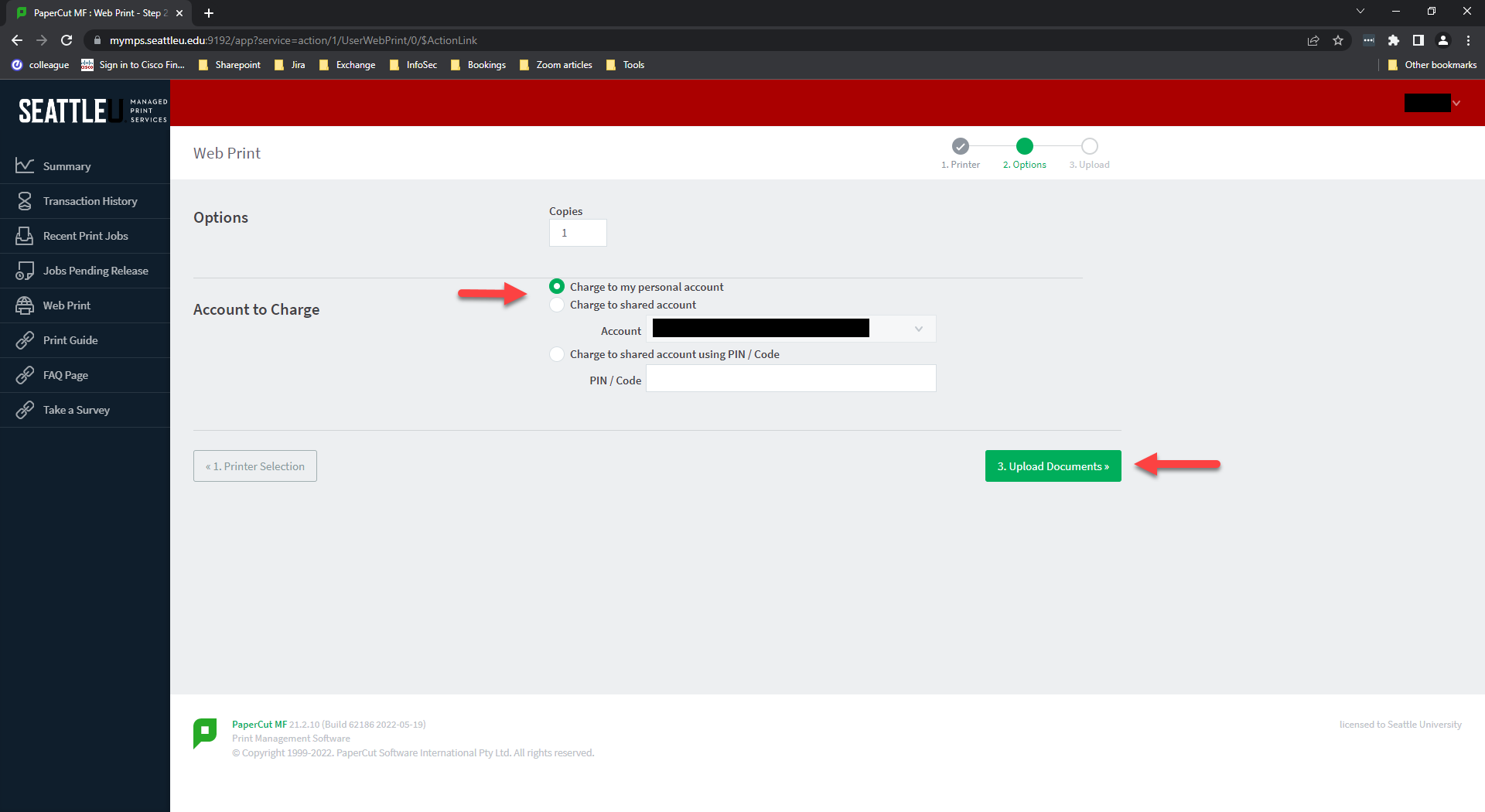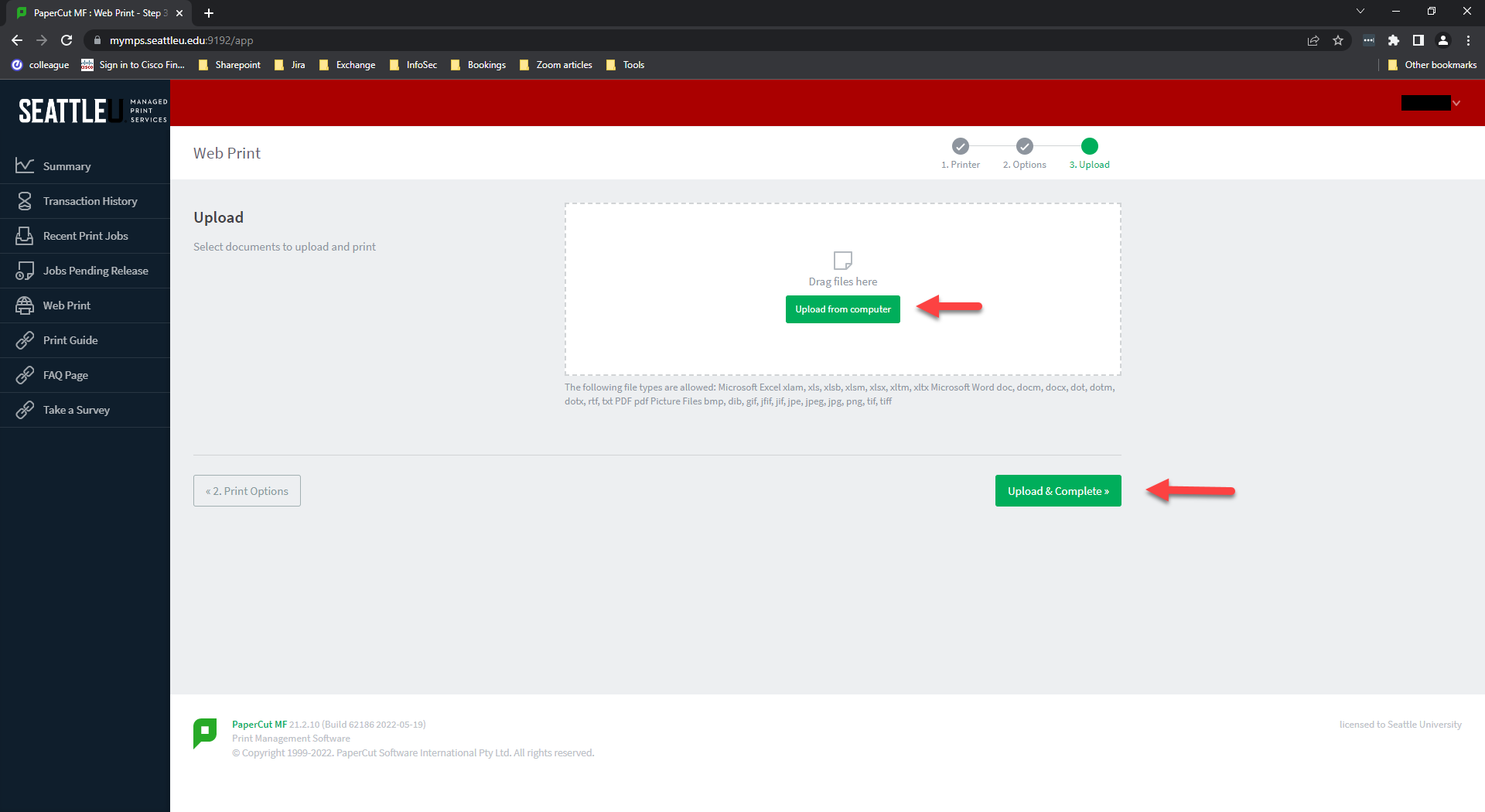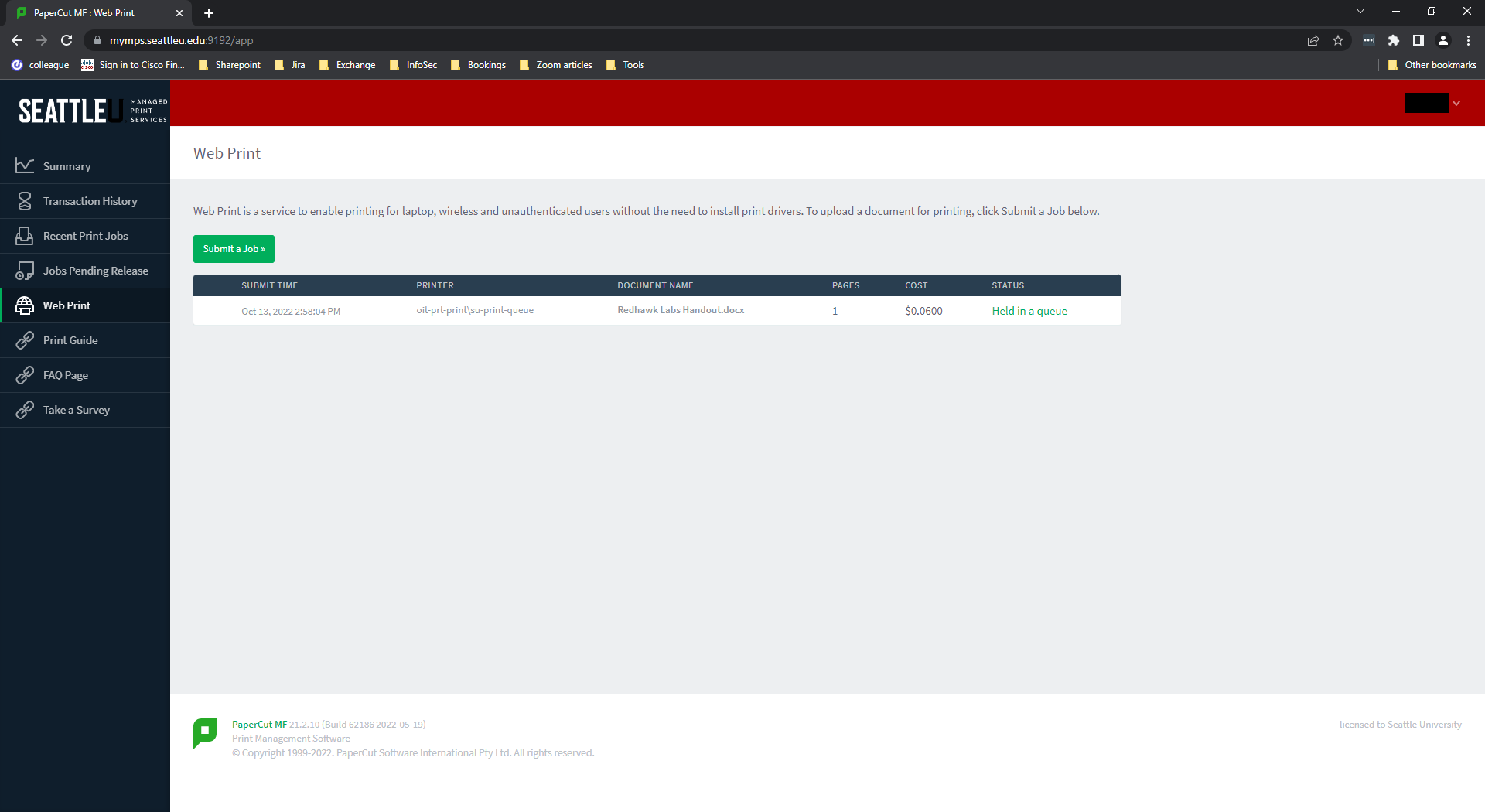Step-by-step
Web Print FAQ:
What is Web Print with MPS?
Web Print allows you to select a printing account to charge, upload a document and send it to the SU Print Queue-- all from your web browser, no matter where you are.
Who can use Web Print?
All students, faculty, and staff have access to Web Print. All it takes to log in is your SU username and password.
Why would I use Web Print?
It used to be that VDI (desktop.seattleu.edu) was the only way to print from your personal laptop, tablet, or smartphone. While VDI is still a great resource, you can now quickly print via the Web without being logged into another service.
How do I use Web Print?
Please reference the following instructions:
Visit http://mpsweb.seattleu.edu (you will be redirected to https://mymps.seattleu.edu:9192/user)
Log in with SU ID and password.
Find Web Print on the left hand side.
Click Submit a Job.
Select the account you would like to charge for this job.
Select Upload from Computer. The page will accept only the file types listed.
Your document is now in the queue. Log in to any MPS printer and print your work.
Need additional help? Submit a ticket in our new portal here: IT Service Desk Help Center